This version builds on top of the changes announced with version 1.1 and offers a bunch of new features and bug fixes.
You can head to the downloads page and get version 1.2 right away, or read on to know more about what’s new in this version.
Table Of Contents
Two-Column-Report Updates
Filtering Support
With version 1.1, we released a new report called the “Two Column” report that would generate an output of the screenplay in two-column format.
After using this feature for a while, some of our users asked for filter support. With version 1.2, its now possible to export this report for a subset of scenes, or for scenes with one or more characters, or all scenes from an episode, or scenes that are tagged with a structure beat.
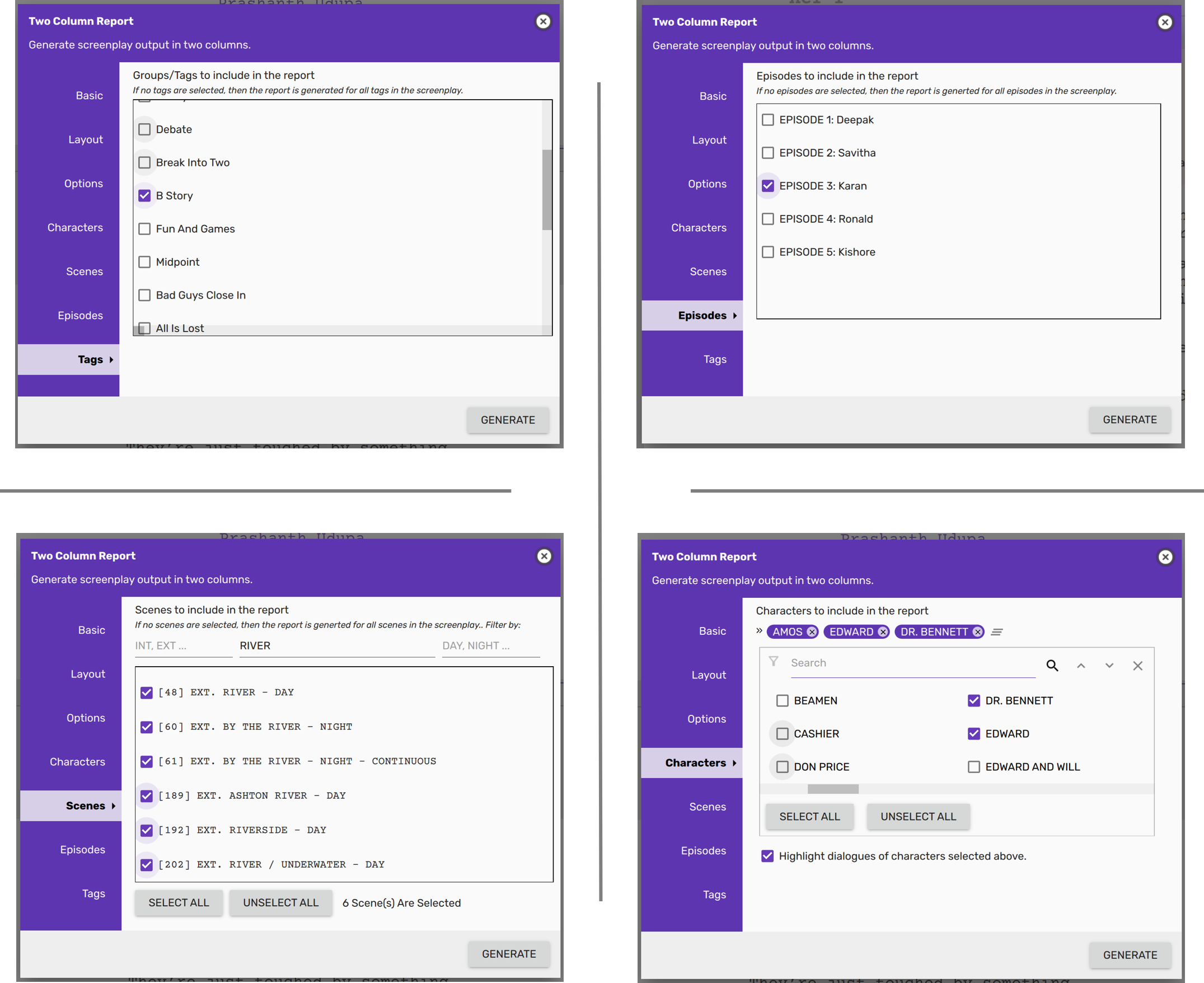
It’s usually a good idea to use any one of the filters, but if you use all of them then only those scenes that pass through atleast one of the filters will make it to the final output.
More info: Discussion on Discord about this feature request.
Column Width Distribution
With version 1.2, you can configure the way in which the page width is distributed between the two columns.
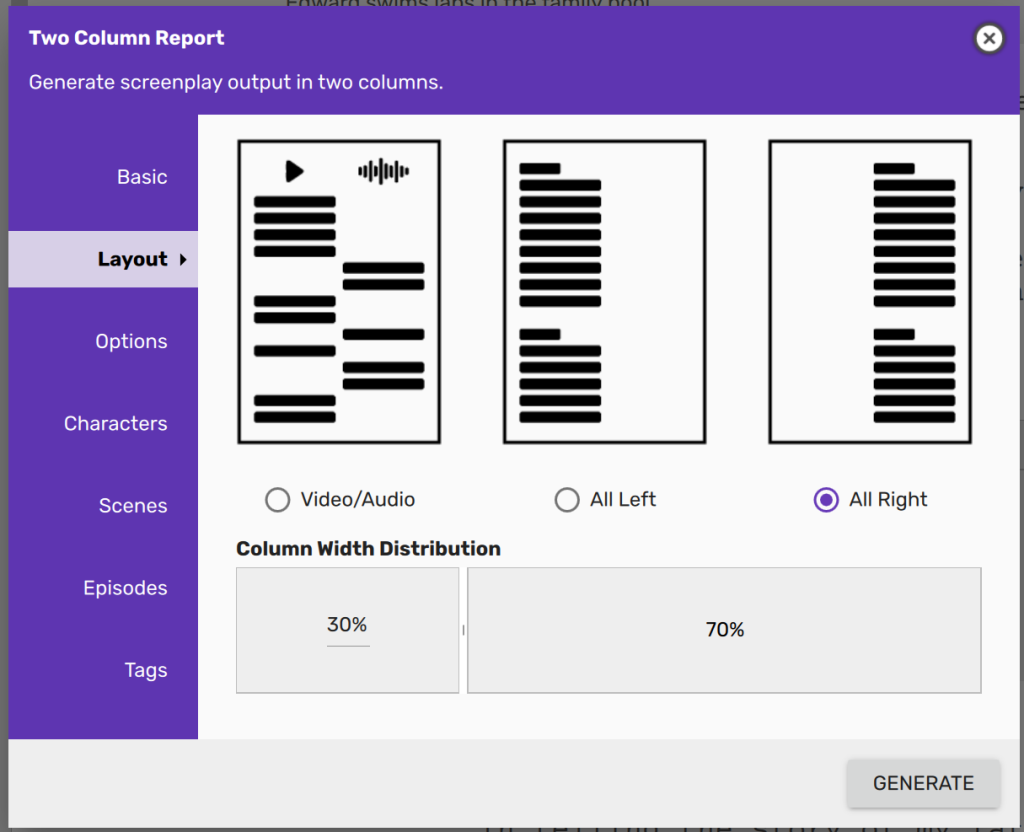
Simply drag the slider to negotiate the width distribution, or manually enter a percentage in the left column. When the report is generated, the column widths are distributed as configured.
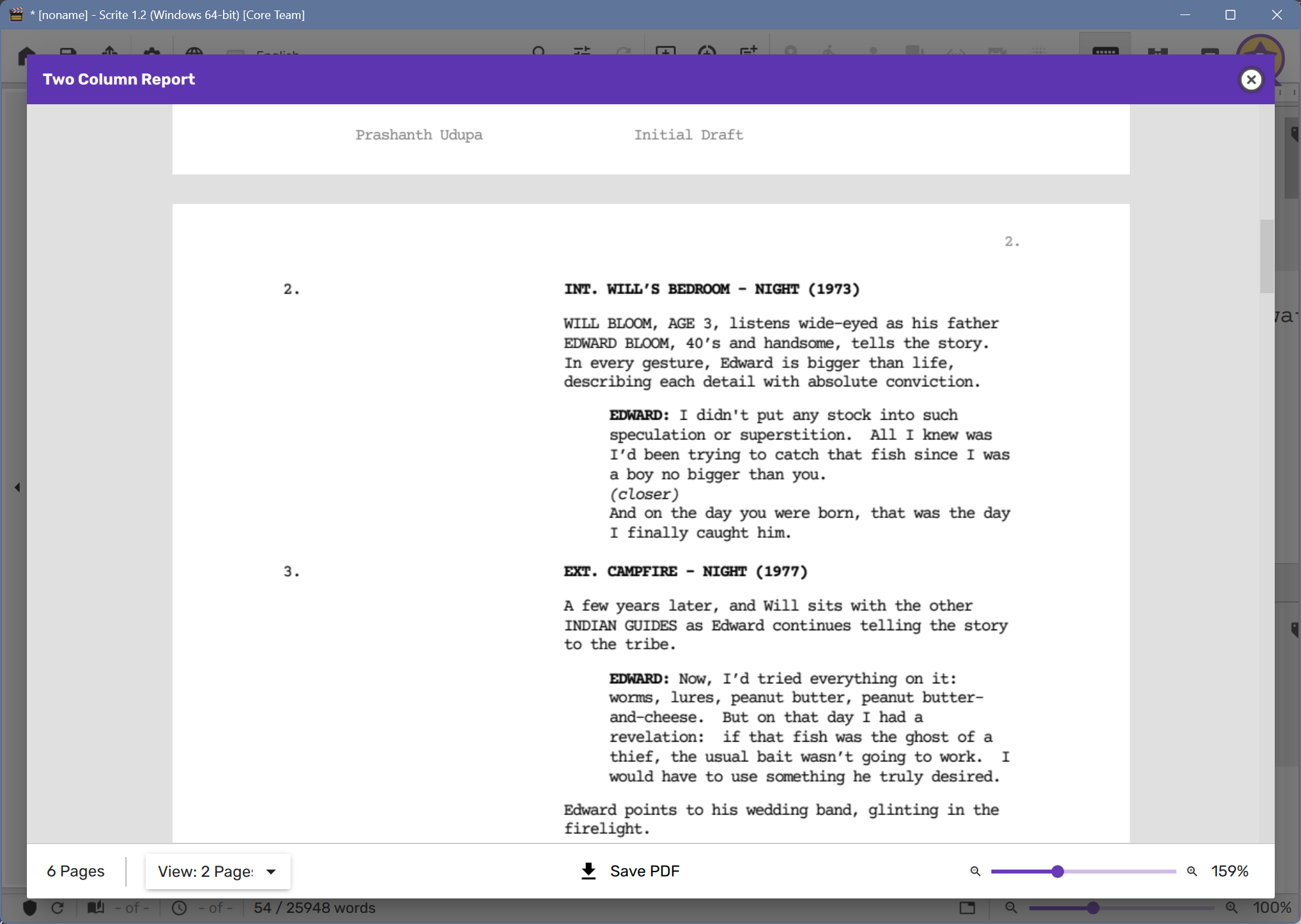
More info: Discussion on Discord about this feature request.
Long Scene Warning
Since Scrite is a scene-centric editor, each scene is treated as a separate block of text. The software architecture of Scrite is built with the assumption that most scenes are under two pages long, with an occasional long scene sprinkled here and there. Version 1.2 now shows a warning sign if your scenes are too long, so that you can break them down into smaller beats.
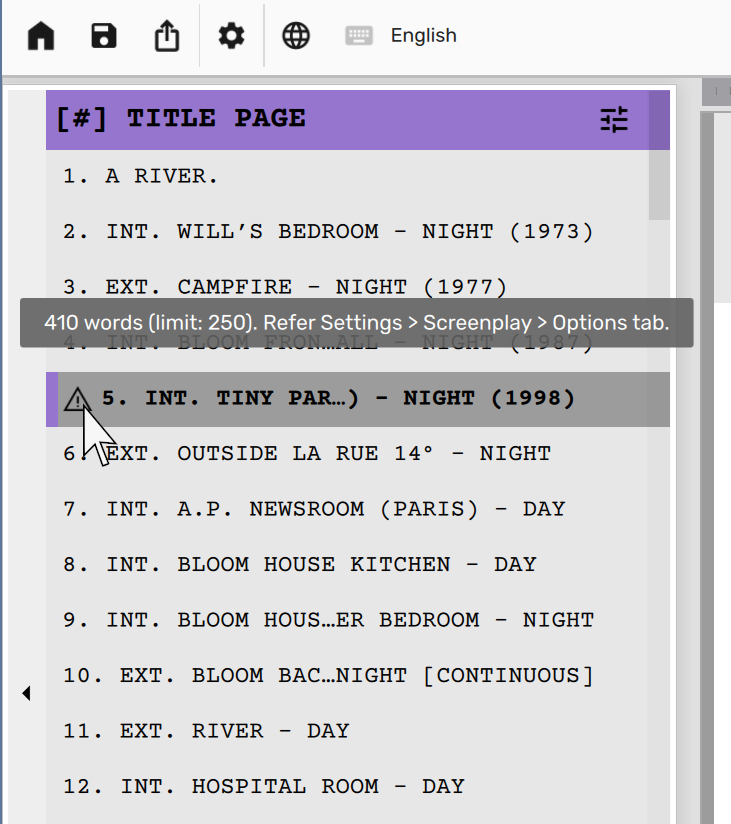
By default scenes with more than 250 words will be flagged with a warning sign. However, you can alter the word threshold or turn it off all together in Settings.
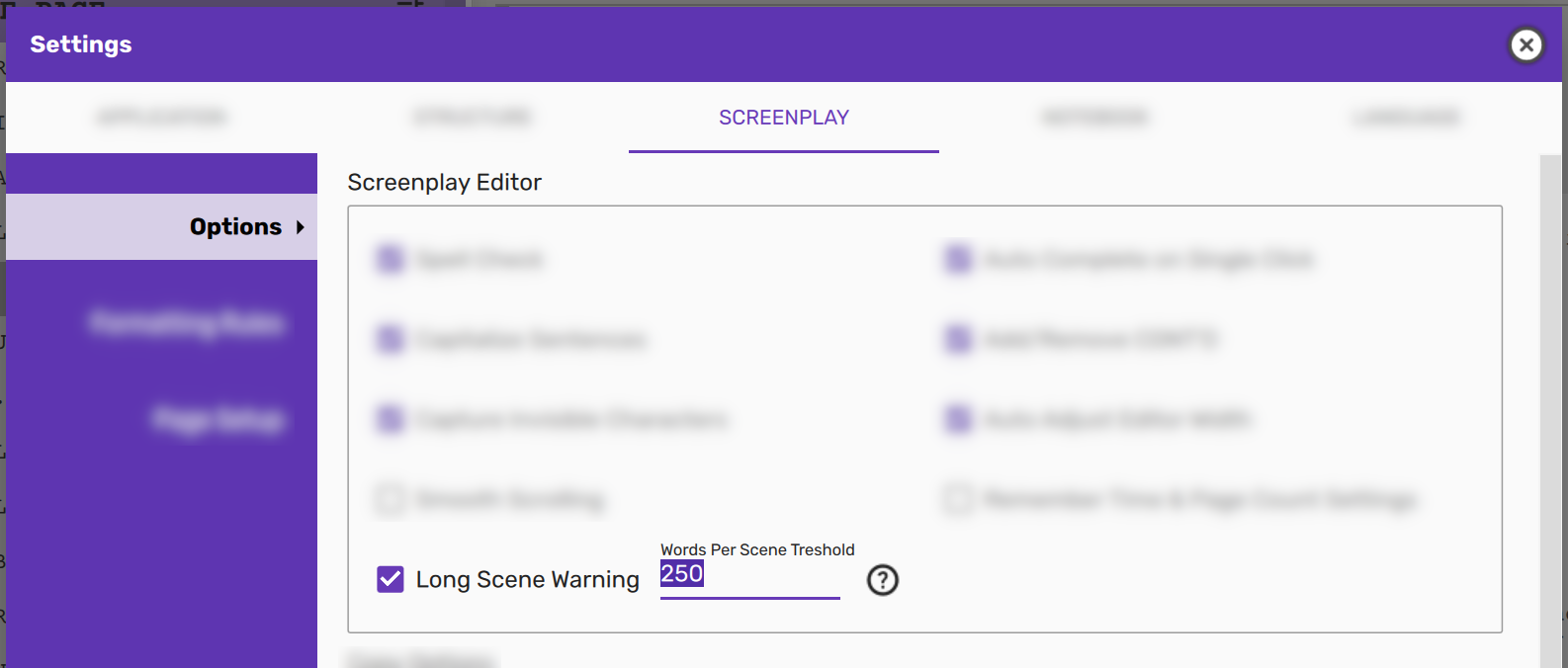
More info: Discussion on Discord about this feature request.
Custom Page Breaks
PDF export and most reports offer an option to start each act, episode or scene on a new page. But sometimes you may want a page break to be used before or after only a specific set of scenes, and not for every single one of them.
With version 1.2, you can now include a page break before or after specific scenes.
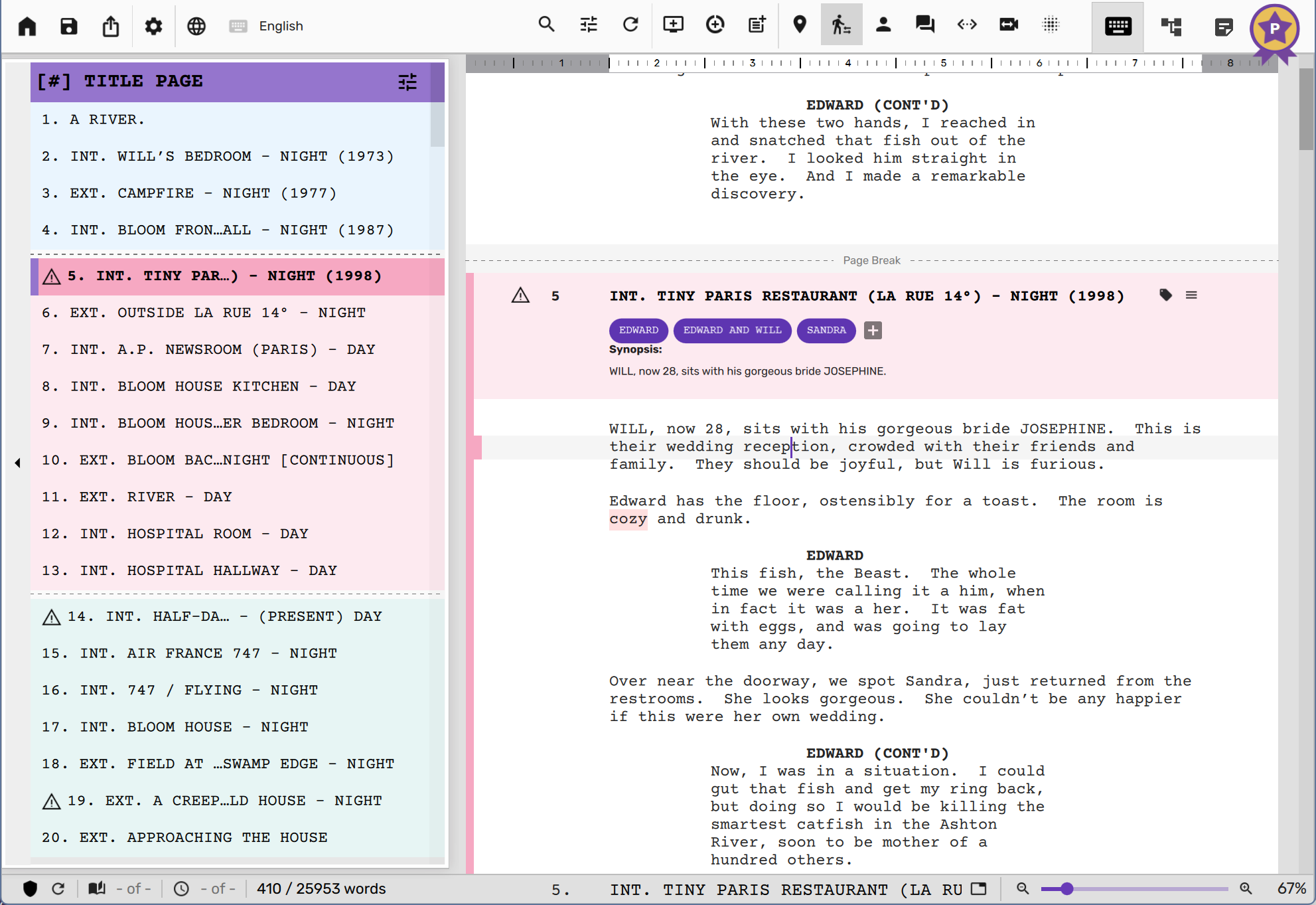
Custom page breaks, thus configured, will be used in both PDF export and reports.
Please note that page breaks are attached to either the scene top, or scene bottom. This means that when you move a scene – the page breaks attached to it moves along with it.
More info: Discussion on Discord about this feature request.
Reports from Context Menu
Character Reports
When you click on a character bubble in the screenplay editor, the context menu now features Statistics Report and Two Column Report.
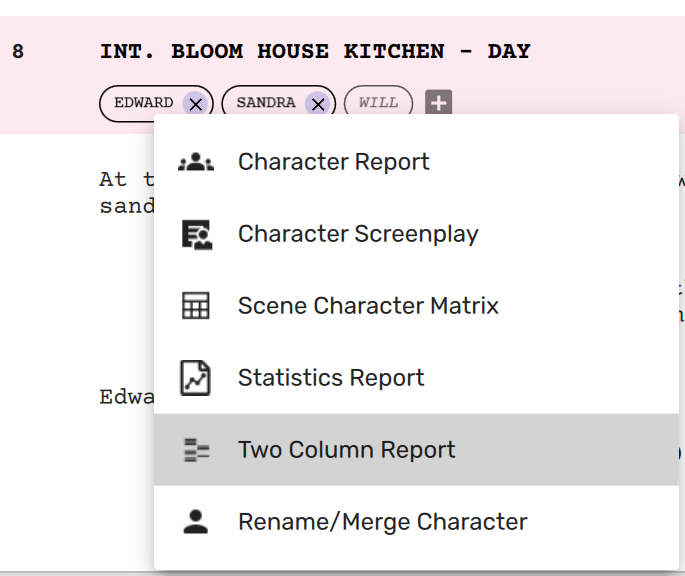
When you click on any of these reports, the character will automatically be configured as filter in the Characters tab.
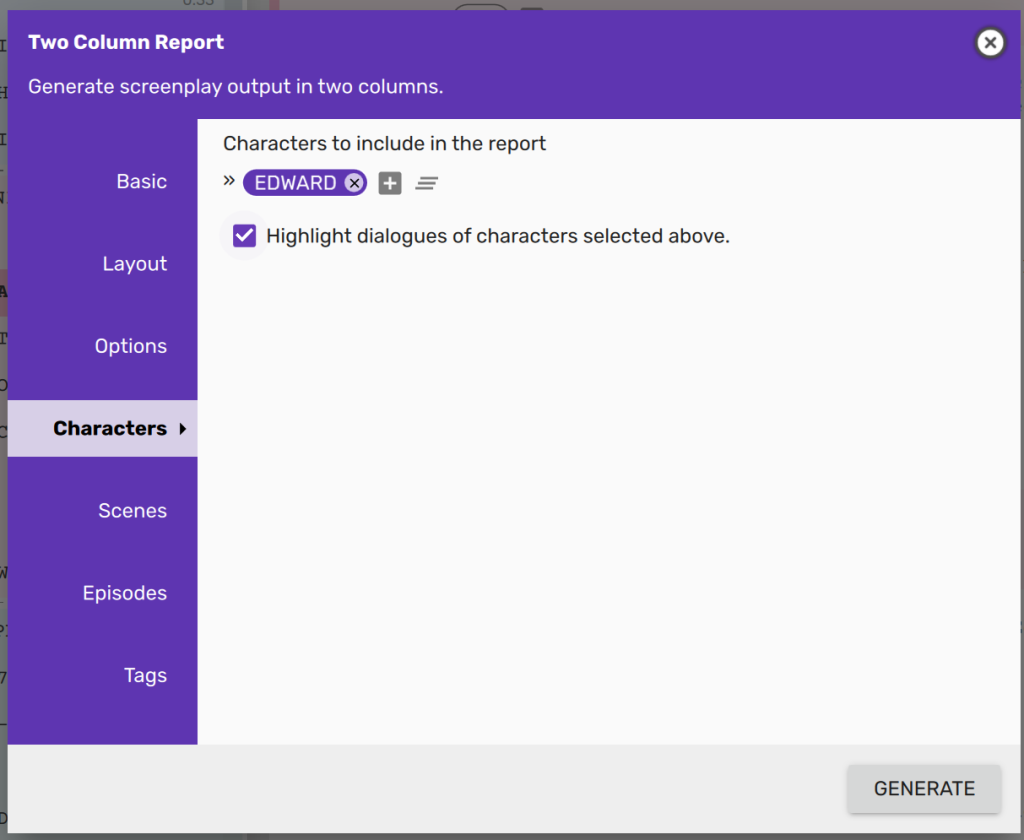
At this point, you can either add more characters or configure other options in the dialog box – or simply hit the Generate button to get the report.
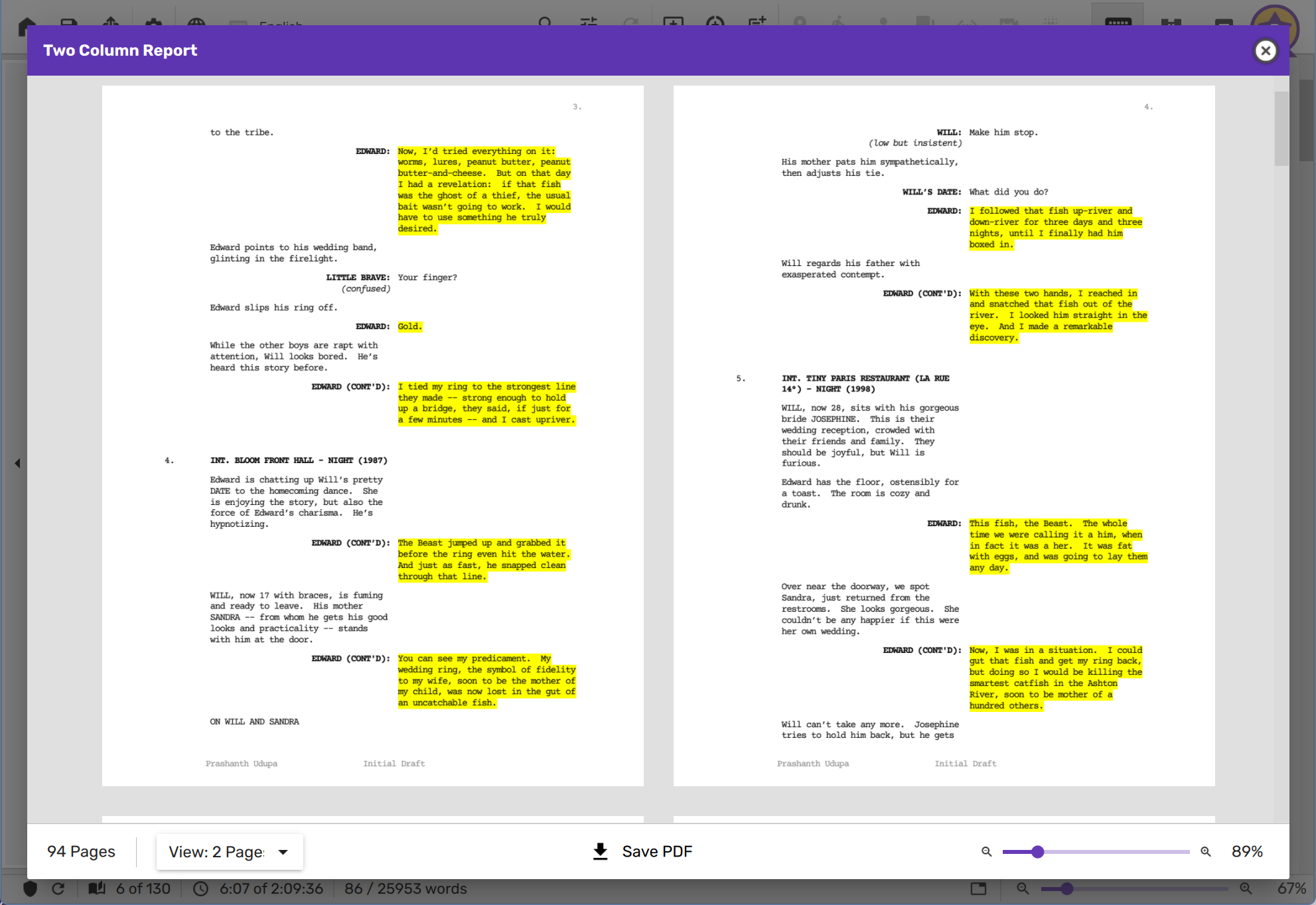
Scene Reports
Similarly, you can select a bunch of scenes in the scene list panel or even the timeline in the structure tab, and right click to generate either a screenplay subset or two column report with only those scenes.
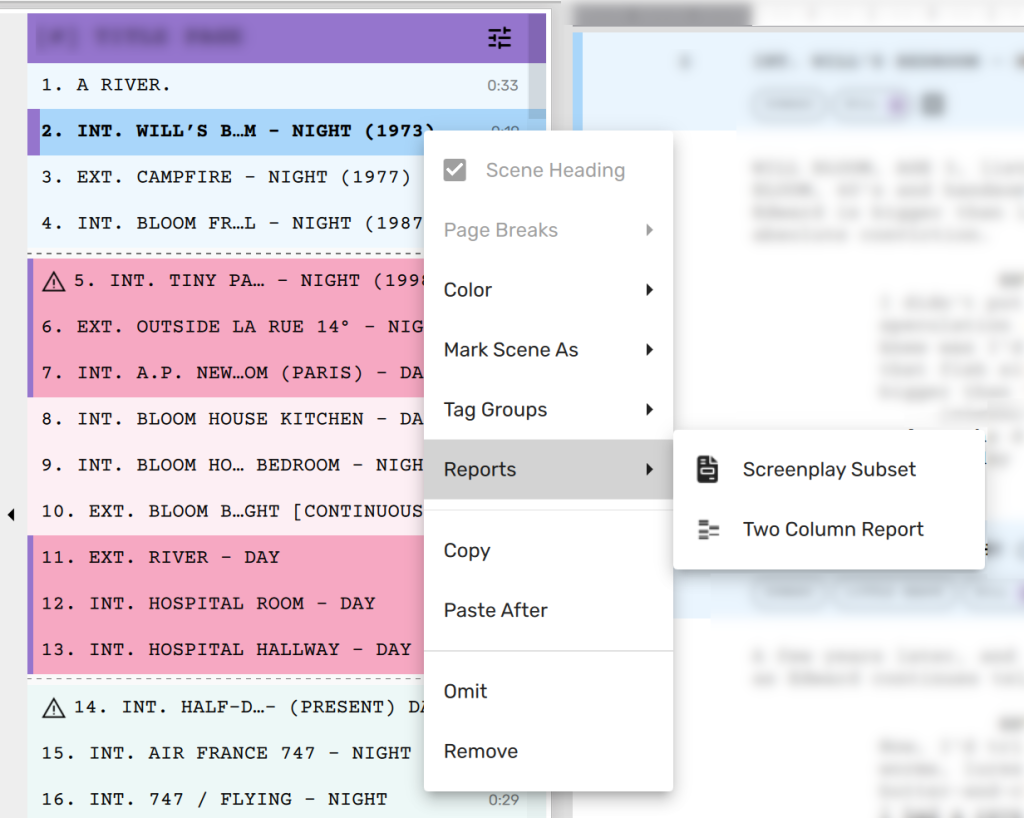
These context menus now make filters in reports even more easy to use.
Clear the Recent File List
You can now click on the edit icon next to “Recent Files” in the home screen to remove one or more files from the recent files list, or clear the whole list all together.
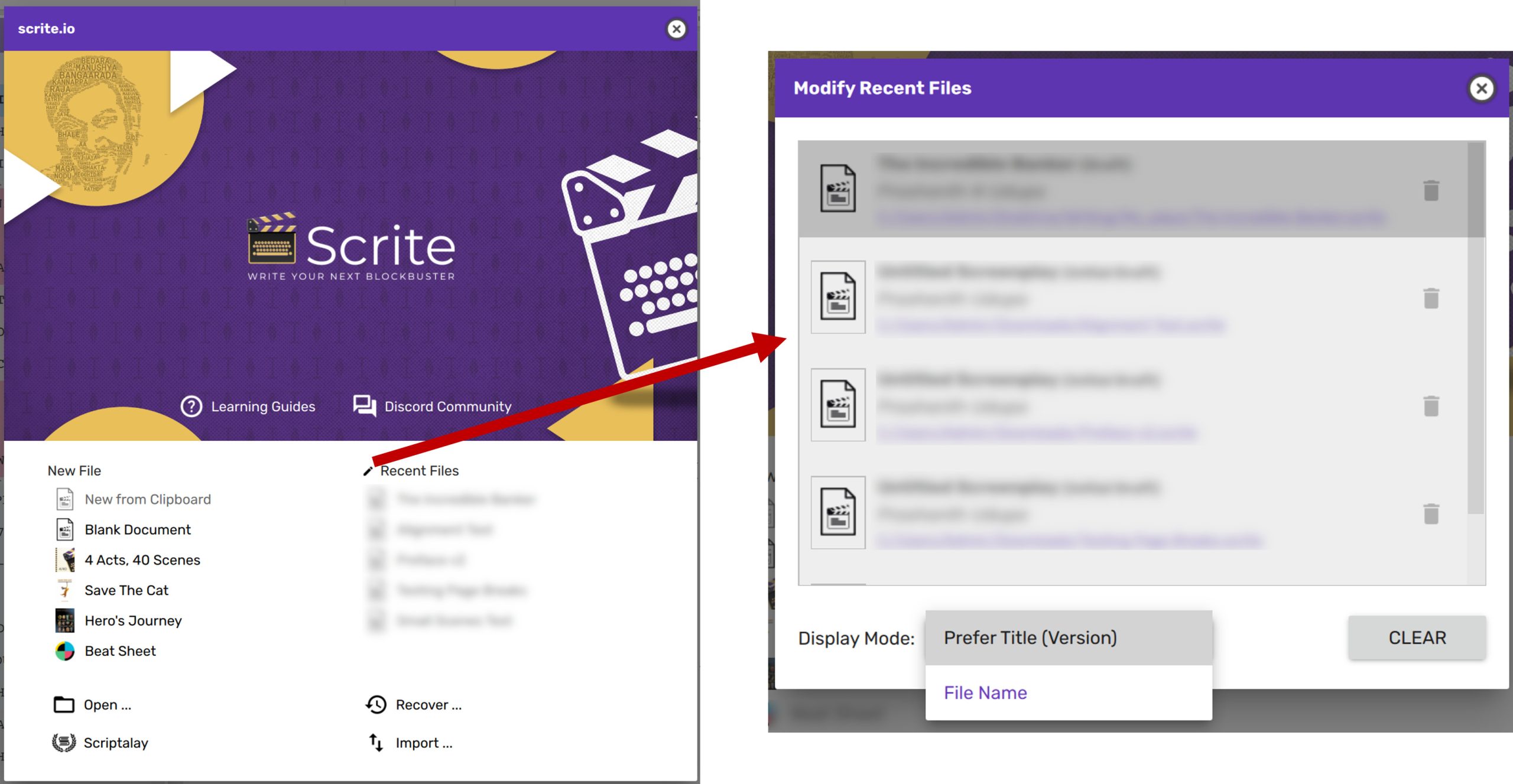
By default the home screen shows the tile of your screenplay and draft/version number of provided in the title page settings. But you can now change the display mode to show file names instead.
More info: Discussion on Discord about this feature request.
Reload Prompt
Many of our users enjoy using Scrite on multiple devices. They use one or more cloud sync apps to sync their files between their devices. Typically they work on a Scrite document from one of their devices, then save their work close the app and continue working on the same file in another device.
Cloud syncing apps take a while to sync changes across devices, and sometimes the full sync would occur a little while after they open their Scrite document. During this time, they would see an older version of their document in Scrite and panic about having lost their work, and would be completely unaware that all their changes from the other device is syncing in the background.
With version 1.2, they will now notice a message box like this whenever the file they have opened is updated by any background process.

Clicking on Yes will discard any changes in the currently open file and reloads the file from disk. Clicking No, will retain the currently open document as is and lets you continue working with it.
You can disable these reload prompts in Application Settings.

Recent Files Not Found Notification
When one or more files in your recent files are no longer found, Scrite now displays a notification like this.

This notification is shown whenever a file is deleted, renamed, moved or has otherwise become inaccessible for writing, probably because a service that was managing the folder in which your file was saved is no longer allowing access to it.
Please note that Scrite did not move, rename, delete or otherwise make them inaccessible. Any support request to find your “lost” files will never be attended to.
Such files will no longer be displayed in the Home Screen, even if you somehow restore access to them later. The only way they will show up back in the recent files list is if you reopen them.
You can toggle this notification in Application Settings.

NOTE: Managing access to your files is entirely your responsibility. Support queries to search for or restore lost files will never be attended to, because we simply do not have your files.
Bug Fixes
- Any open document will be closed immediately upon logout
- Saving over backup files is now prohibited
- Backup files are always opened anonymously, and in read-only mode. This avoids a situation where users unwittingly end up creating backup of backup hierarchies.
- After shot and transition paragraphs, the cursor now switches to action paragraph upon hitting the return/enter key.
- After a long paste operation, the cursor is now properly positioned at the end of the pasted text
- Switching between scenes in the scene-list-panel doesn’t freeze the app when page-counting is turned on.
- Alignment of multiple selected paragraphs can now be change at once.
- Undo/redo is now possible on changes to paragraph alignment.
- Fixed typos in the UI as reported by a user on Discord.