We have an entire section in the user manual dedicated to importing screenplays from various formats like Final Draft, Fountain, Celtx, Word, HTML and so on. This post is not about revisiting that.
Suppose that you lookup a screenplay on the web somewhere and you now want to use Scrite to study it. To map its structure. To play with its timeline, alter the course of the screenplay and see how the screenplay would change. For the purpose of this blog post, lets consider the screenplay of Interstellar as available in IMSDB.
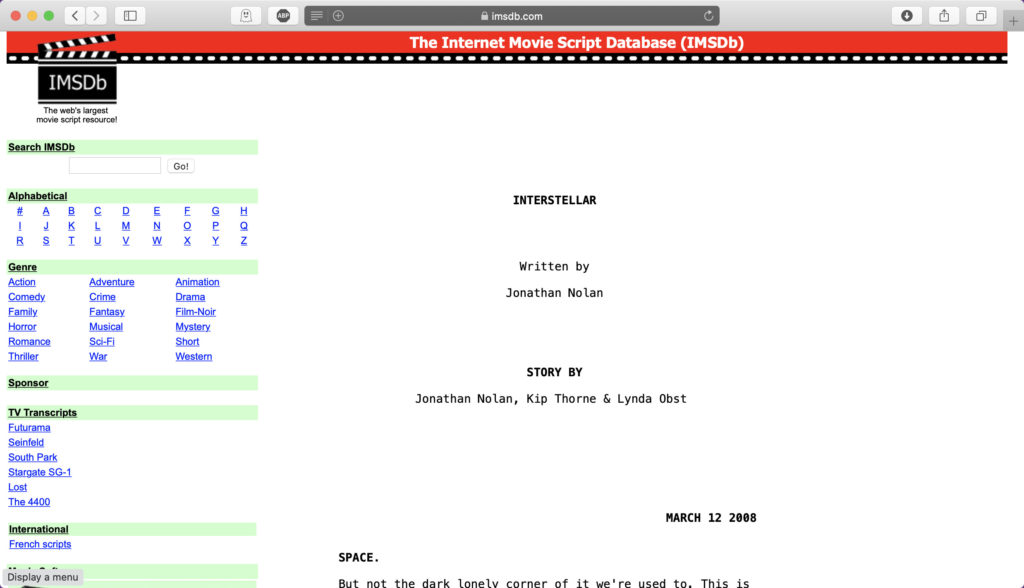
The screenplay is available here in plain text format. The text is already formatted to appear as a properly formatted screenplay.
You can simply copy the entire screenplay from this page using the mouse and paste it into to a new document using a simple text editor application in your computer. But copying just the screenplay text can be a pain sometimes. What we suggest is that you switch to reader view on your browser, so that everything else but the screenplay is removed from view.
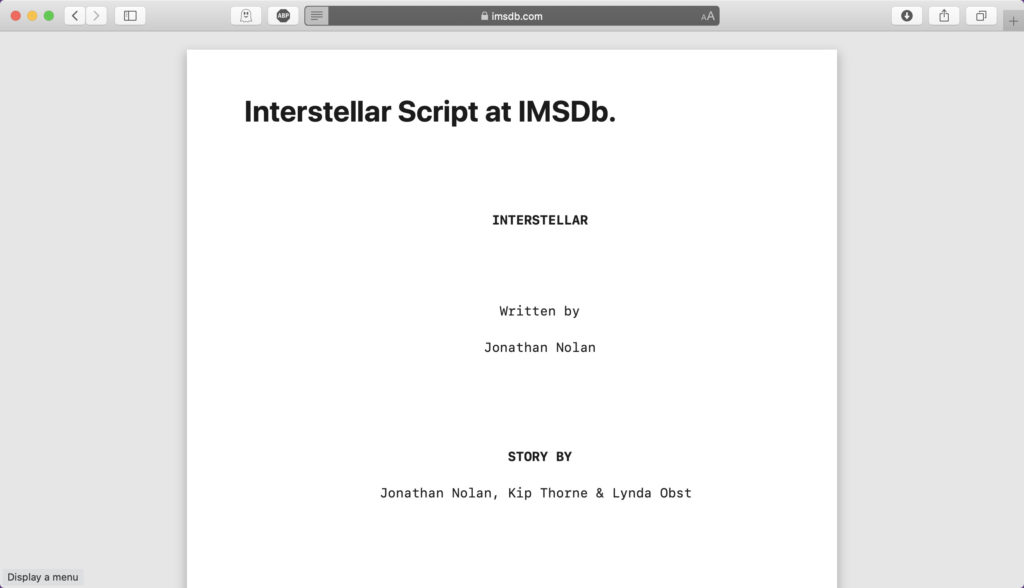
Now, you can simply select the whole text using ⌘+A (Ctrl+A on Windows) and paste it into a new document on using a simple text editor application in your computer.
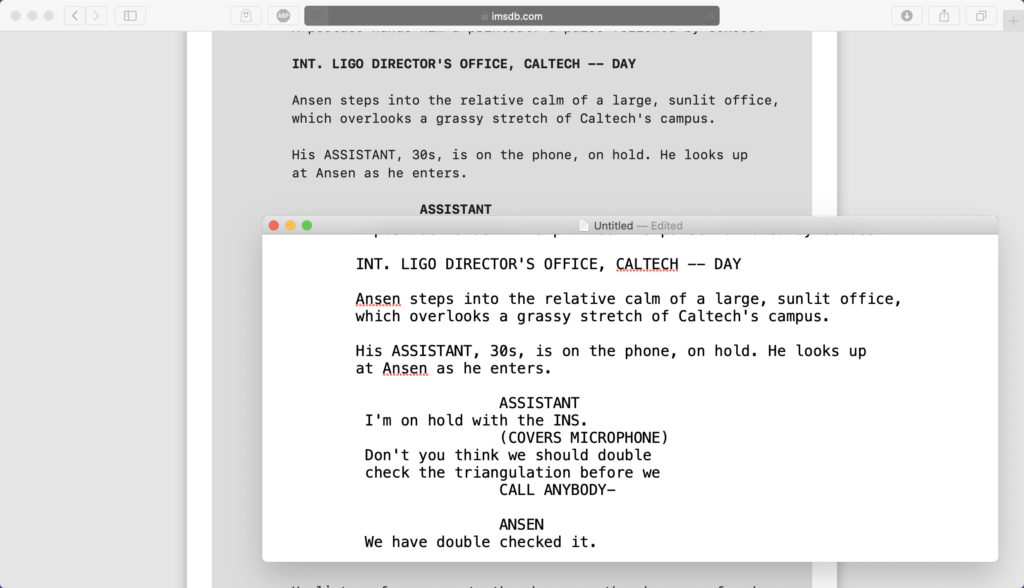
Once you paste the text in a simple text editor program, you can go ahead and save it on your computer as a text file. Before we are able to import this into Scrite, we have to make a few minor changes. Edit the title page part of the text file to look like the first three lines in the screenshot below. This is to ensure that the title fields are properly parsed by Scrite.
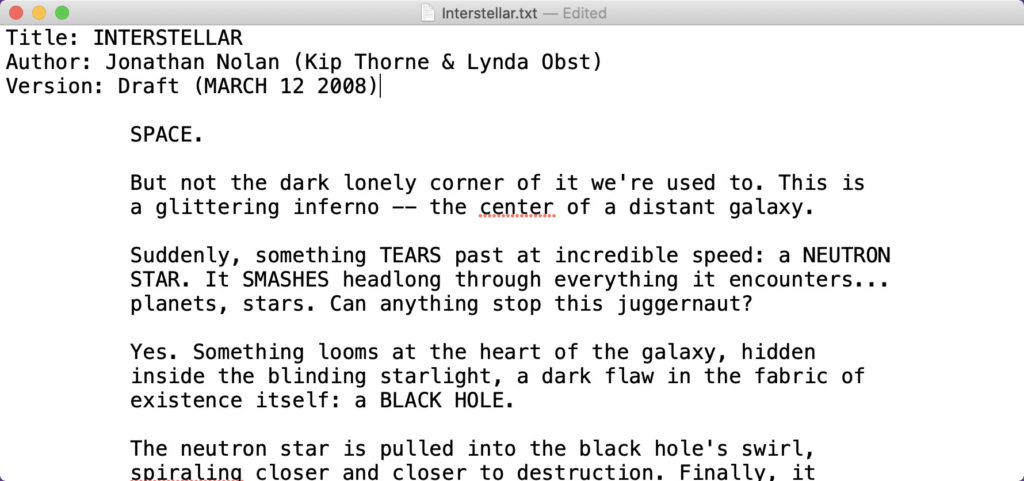
Save the changes to the text file and launch Scrite. [Please make sure you have updated to the latest version of Scrite before trying this.] Click on the Import > Fountain option and select the text file you just created.
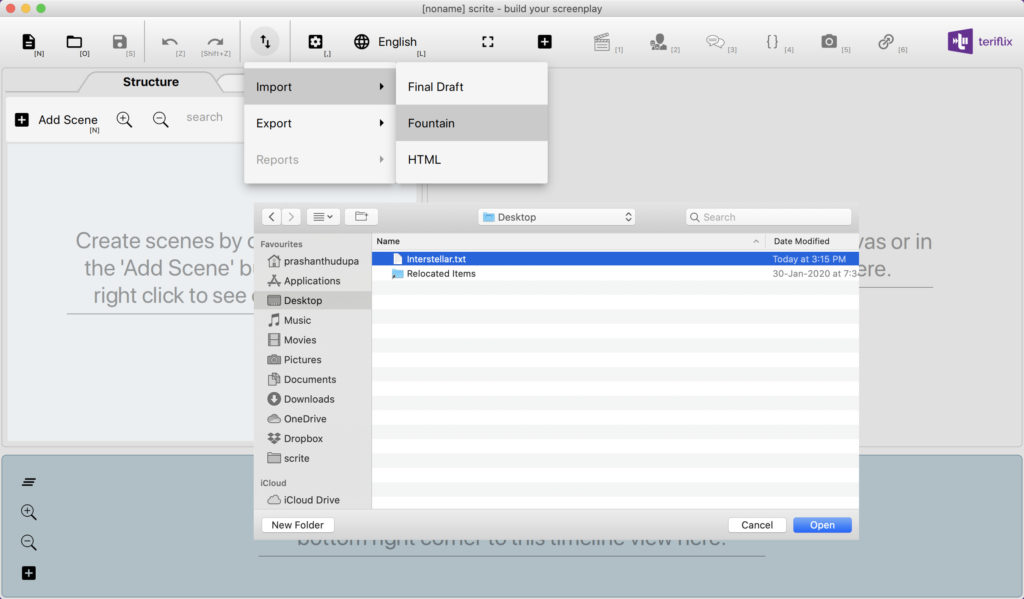
Allow Scrite to complete the import process and present to you the imported screenplay.
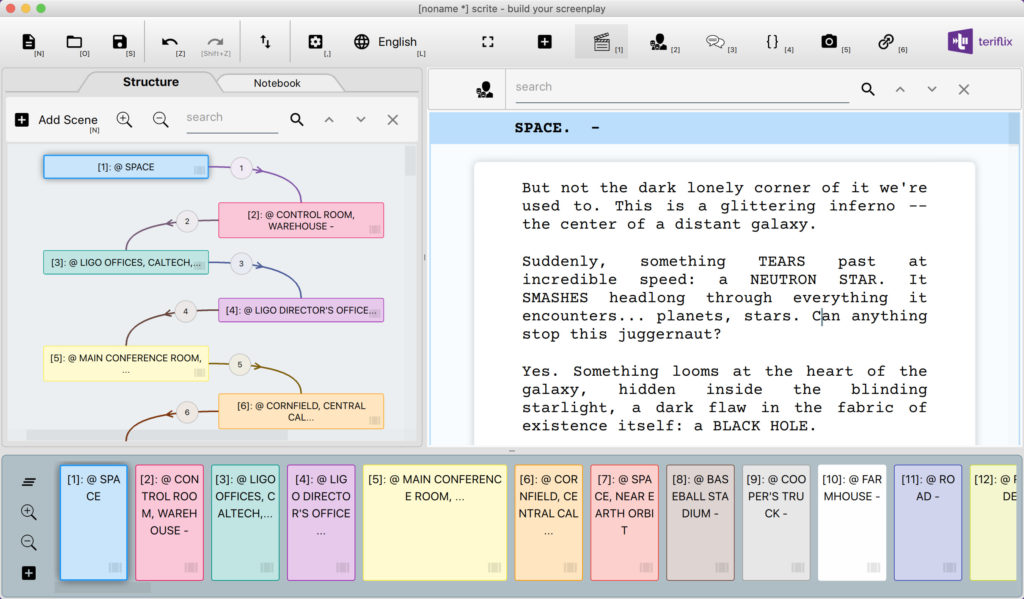
You can notice that Scrite has recognized scenes and organized them into the structure and timeline. Obviously the structure isnt captured in the most appropriate way possible, because Scrite is incapable of reading and understanding the screenplay to compose a useful structure.
But beyond that, you will also notice that Scrite would have sometimes guessed the formatting wrong. For example, Scrite considers any line that has ALL CAPS text as character name. That may not always be the case. For instance:
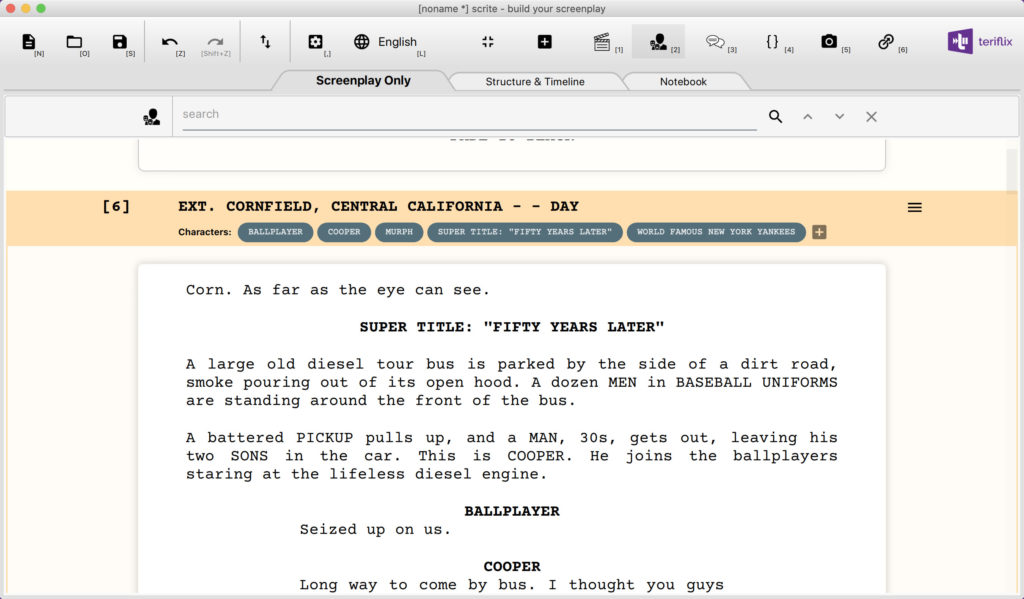
Here “SUPER TITLE: ‘FIFTY YEARS LATER'” is not actually a character name. It needs to simply be formatted as an action paragraph. Sometimes, the screenplay text on IMSDB can have page numbers, in which case they will also be imported as a part of action text. You will have to manually remove them.
Aside from such minor changes, Scrite would have guessed the formatting of many paragraphs quite accurately. Infact you can notice that it even captures characters in each scene.
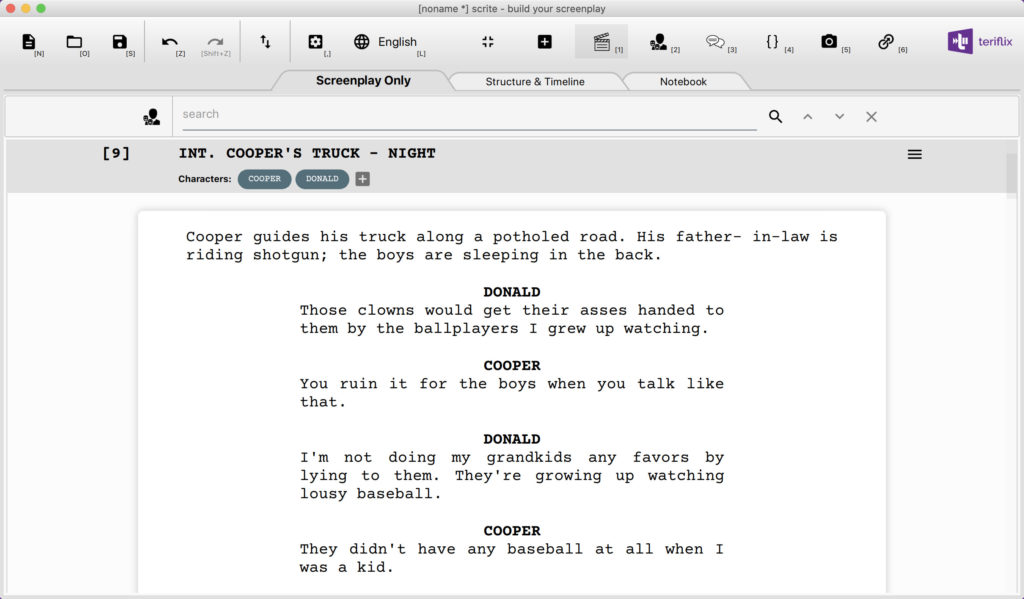
Now you can go ahead and save this as a Scrite document and further study it. You can even drag move scenes and alter the screenplay, to explore if rearranging the scenes would present the same story in a different way.
Click here to download this screenplay.