If you install the latest update of Scrite and then open any of your existing screenplays, which are written using Scrite or imported from Fountain, Final Draft, etc; you will notice something delightfully new.
Below is a screenshot of Scrite showing the complete screenplay of “The Big Fish” imported from Fountain file format.
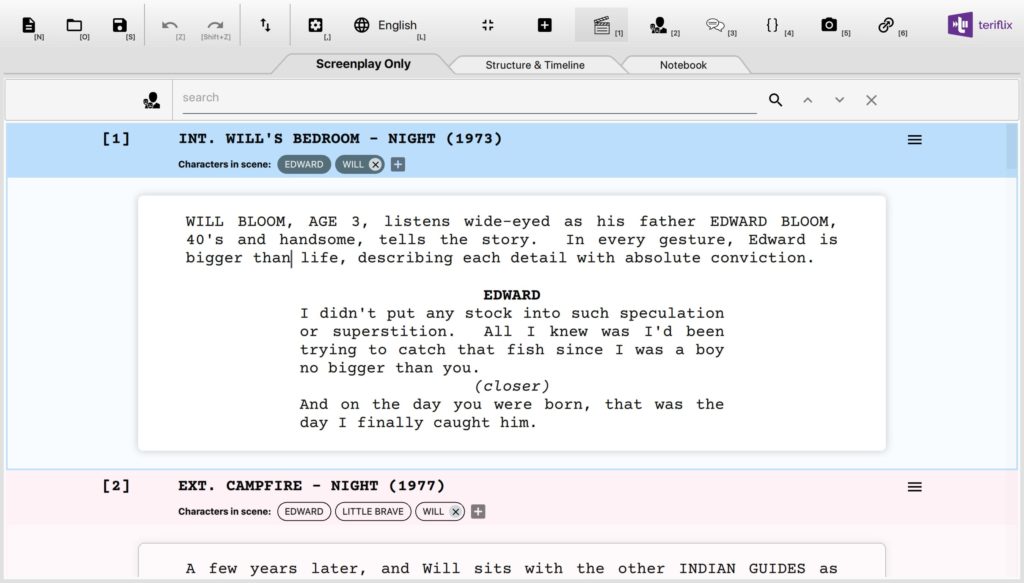
Notice that under the scene heading, Scrite lists out all the characters present in each scene.
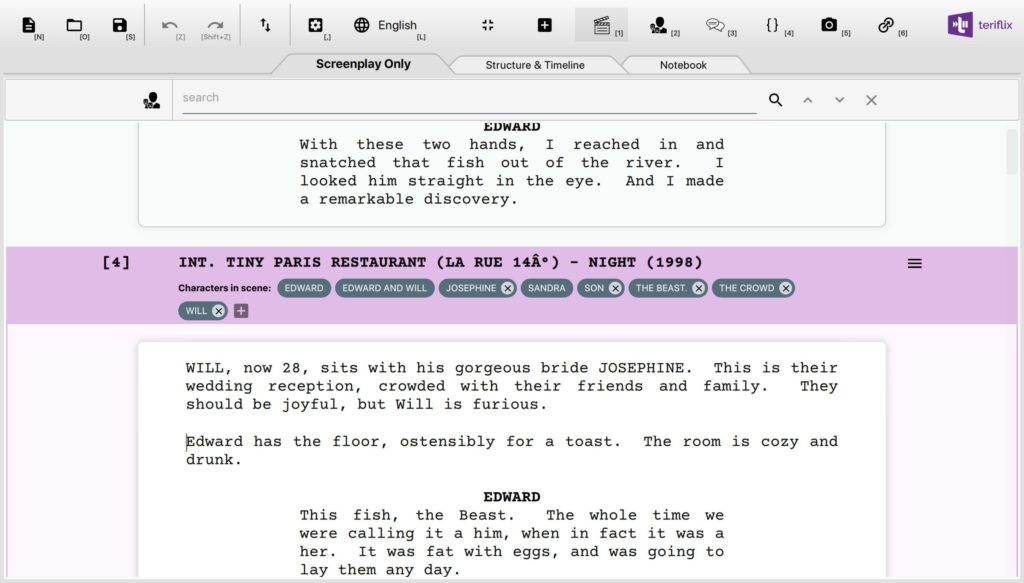
Many writers and film directors who we have shown the Scrite app to have told us that knowing who is present in what scene is extremely important.
How does Scrite recognize characters?
Suppose that you are writing a scene like this.
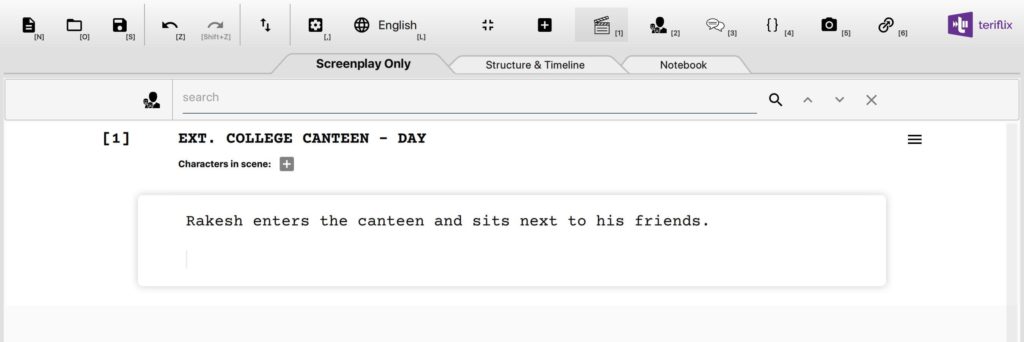
Notice that Scrite shows a “Characters in scene:” element just below the scene heading. In this scene, Rakesh is obviously a participant. But there could be others as well. You can click on the + icon and add characters who will be present in the scene. Or, let Scrite automatically recognize characters whenever you write a dialogue for them.
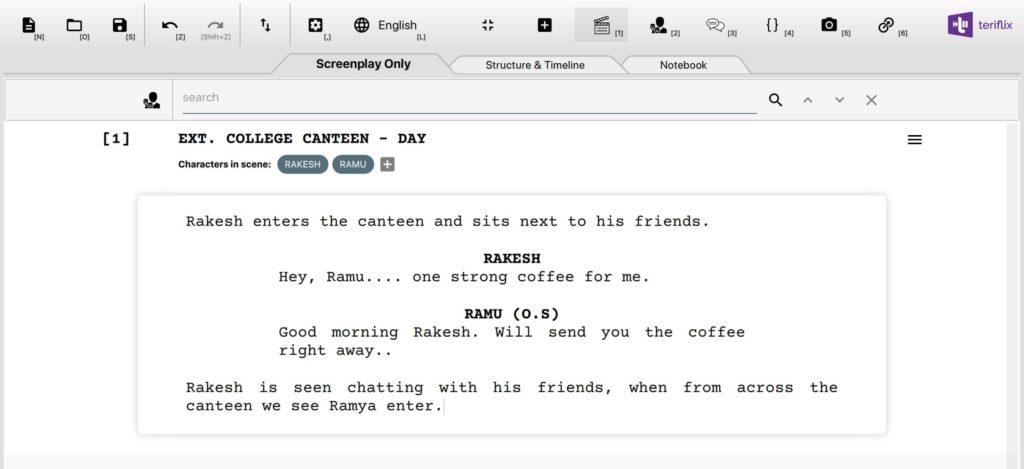
Manually tagging characters to a scene
Notice that Scrite automatically captures Rakesh and Ramu as characters in the scene. However, there is one more character in the scene who does not have any dialogue and that is Ramya. She is, what we call, a mute character in this scene. Her presence in the scene needs to be captured although she doesnt speak anything within the boundary of this scene.
Clicking on the + icon, provides a text input area where you can enter the name of Ramya and tag her presence in the scene.
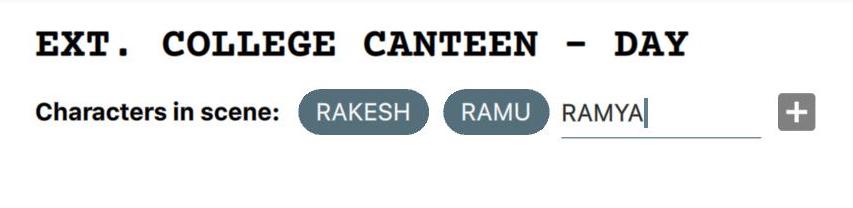
Capturing characters in every scene is important. Once the screenplay moves to completion, it becomes important to understand who is present in what scene so that the Assistant Director can schedule the shoot effectively.
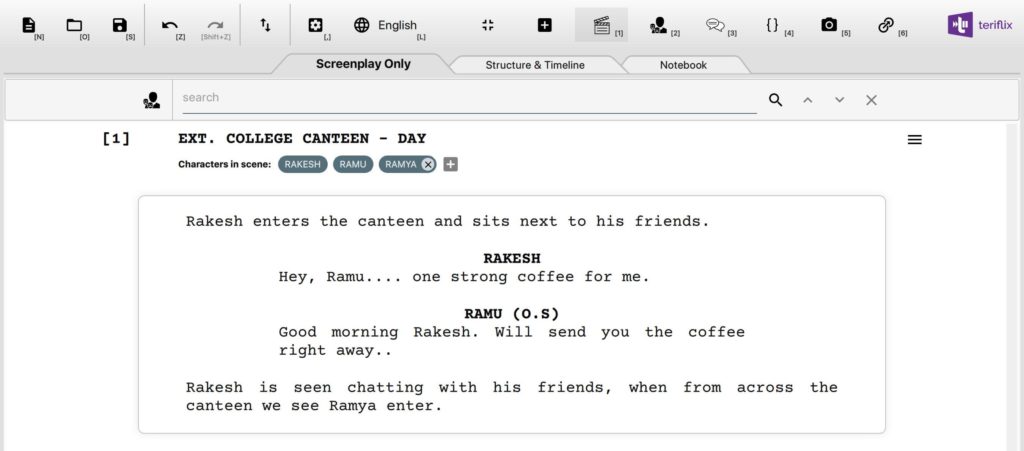
Notice that there is a x icon next to Ramya. Since Ramya doesn’t have a dialogue in the scene, there is no way to definitively prove her presence in the scene. That is why we call Ramya a “mute character” in the scene. At any point, you can remove mute characters from a scene by clicking on the x icon next to their name.
At any point in the future, if a dialogue is inserted for Ramya in this scene; then Scrite recognizes that and no longer shows her as mute.
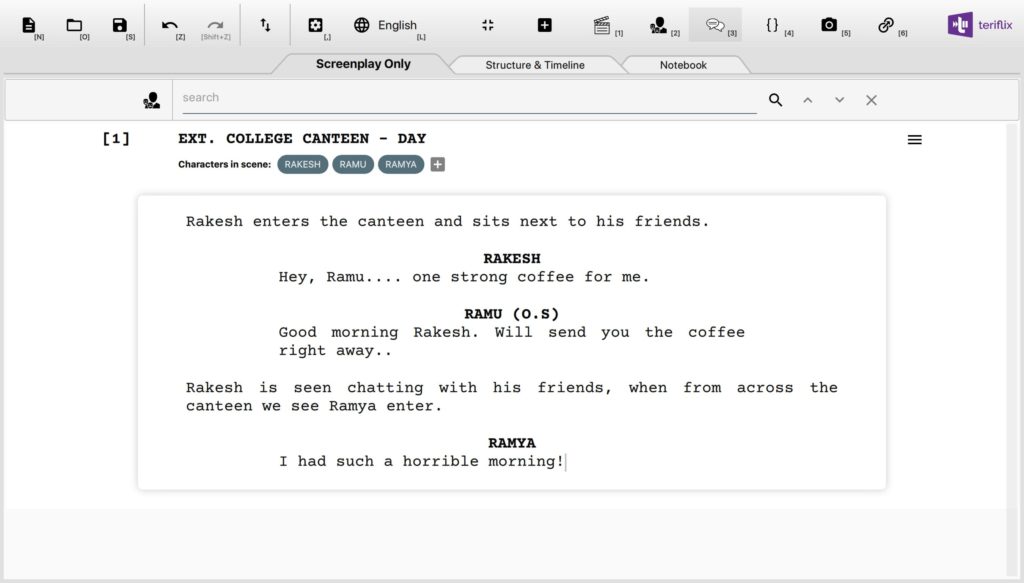
Automatically detect mute characters in every scene
Below is screenshot of Scrite showing the screenplay of Paddayi.
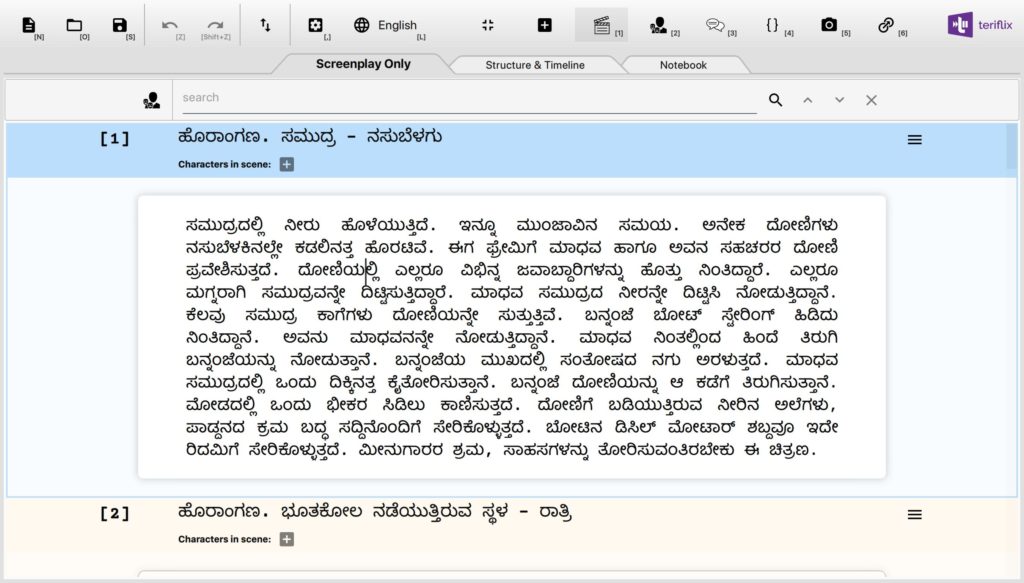
While the first scene has no dialogue, there are two characters in the scene who have dialogues elsewhere in the screenplay. With the latest update of Scrite, you can now select the “Scan for mute characters” option
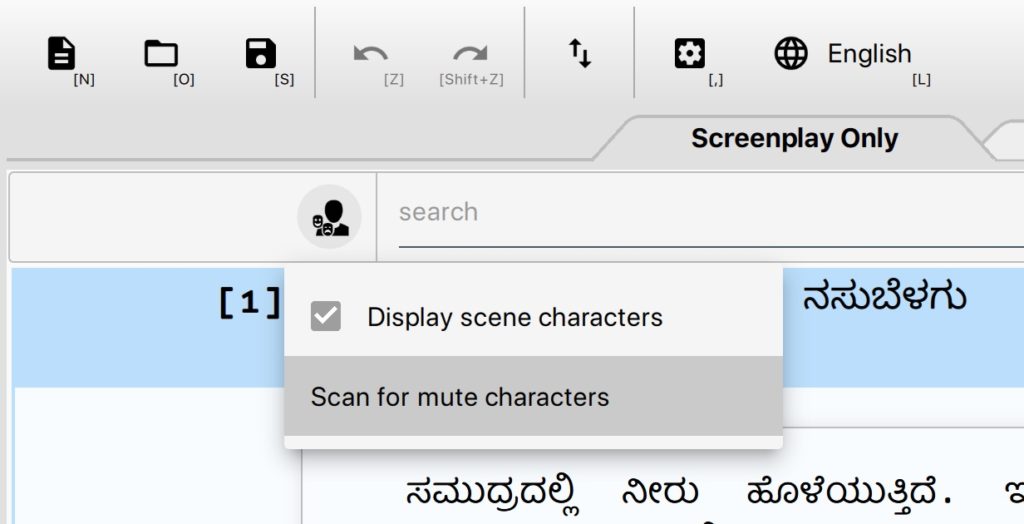
And let Scrite capture mute characters in every scene across your entire screenplay.
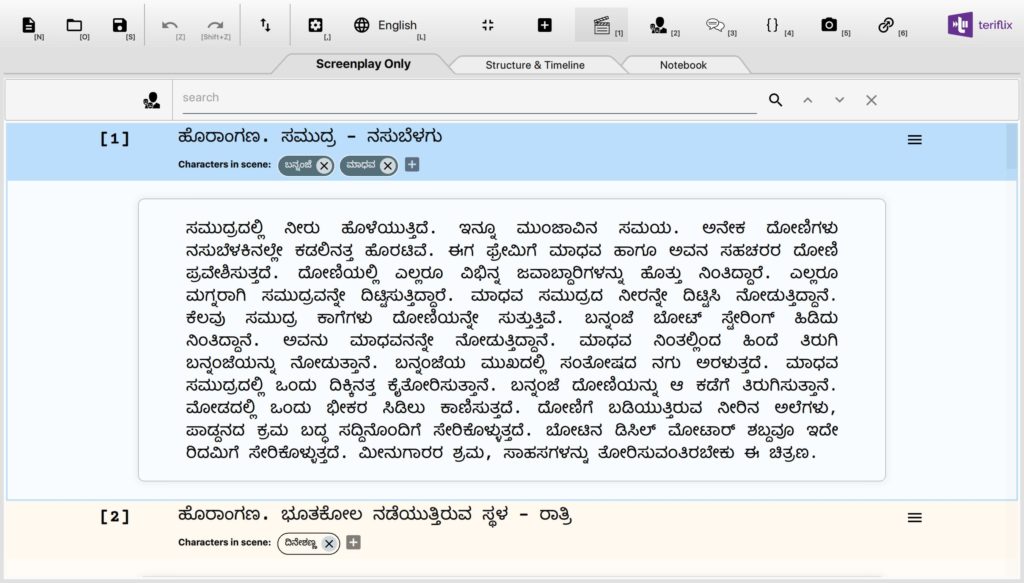
Scene vs Character Table Report
Many film directors, who are also writers themselves, told us that they would love it if Scrite can generate a simple table report which gives a quick snapshot of which character is in which scene. This report would then become a reference document for Assistant Directors to finalize call sheets and schedule of the shoot.
With the latest version of Scrite, you can now generate a Scene Character Matrix report.
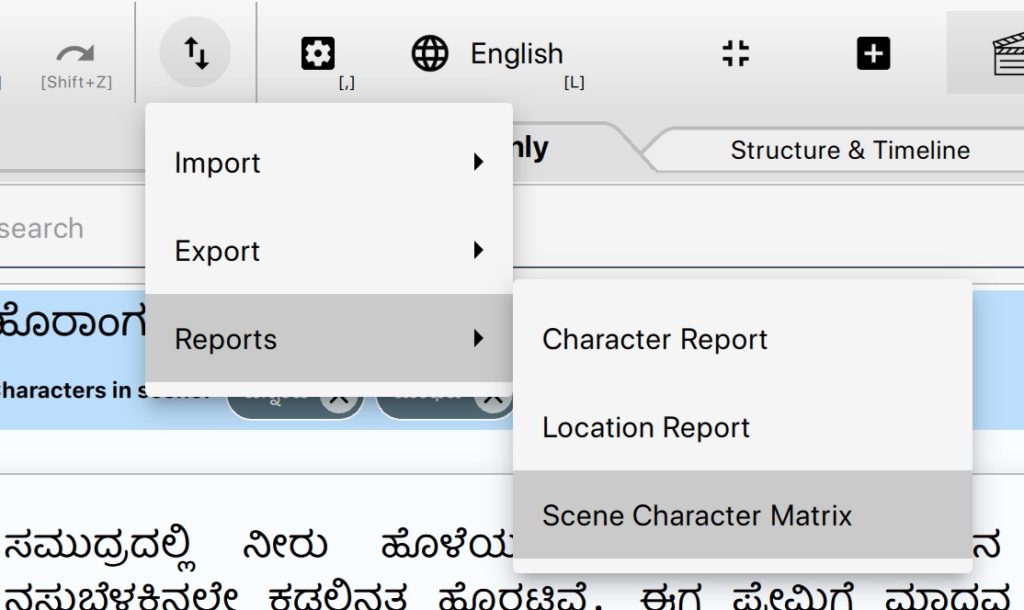
In the report generation dialog box, you can select the characters you want to include in this report. By default all characters are selected. You can selectively remove one or more characters, or clear the list and start afresh.
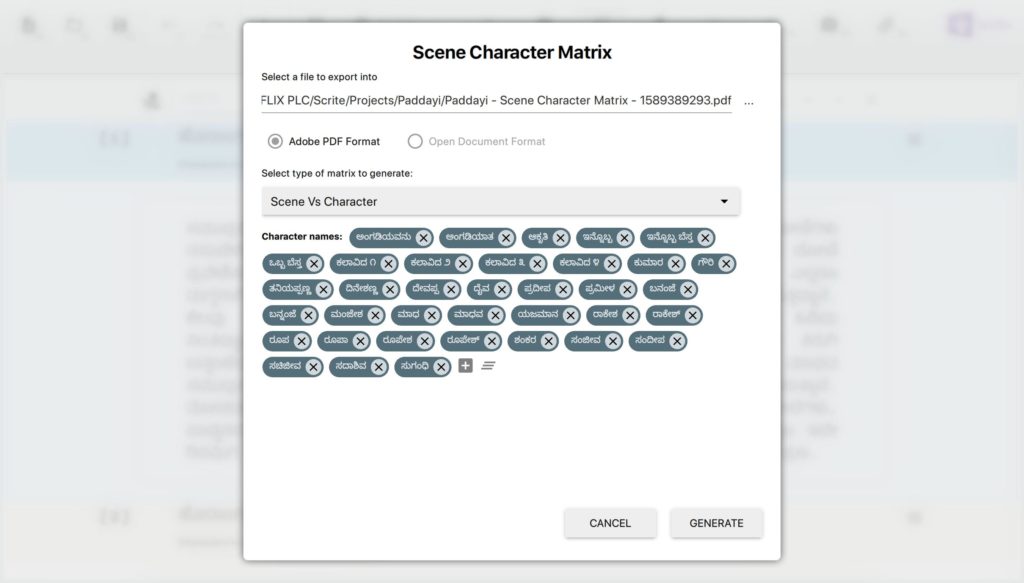
Once you generate the report; you will get a PDF as follows.
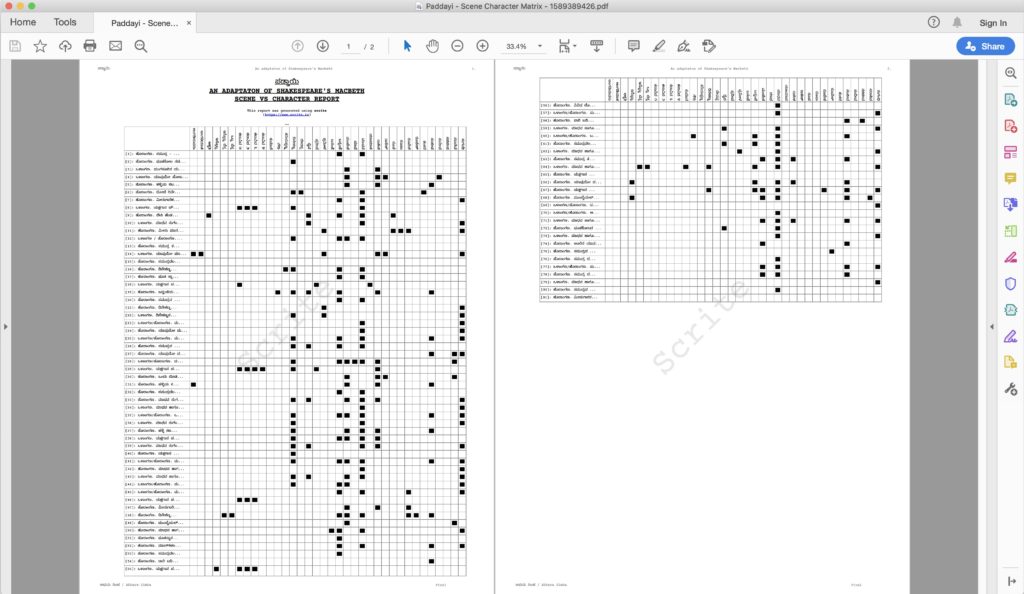
Download the latest beta of Scrite, take this feature for a spin and let us know what you think.