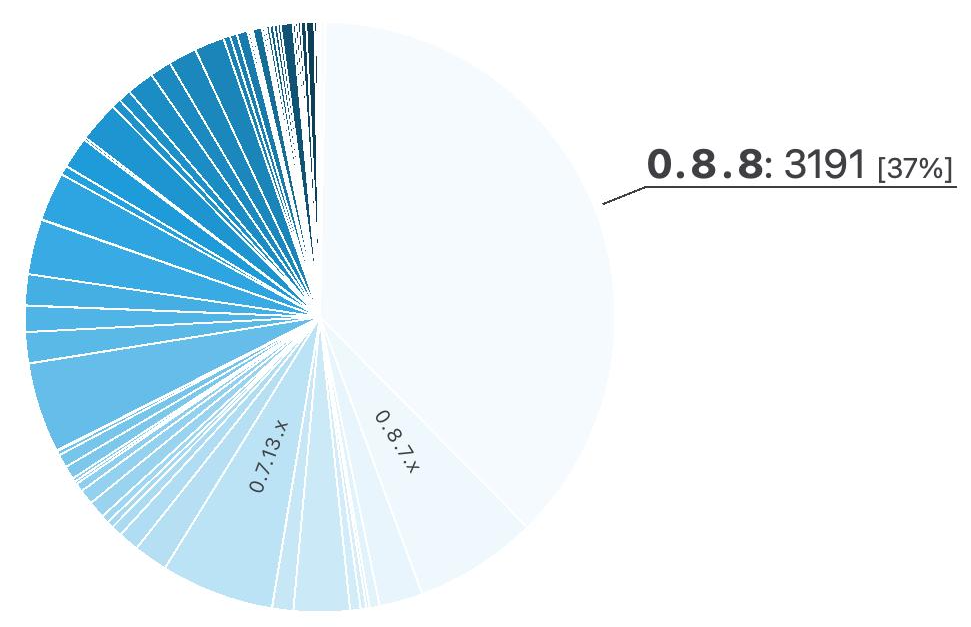
Of all the updates of Scrite we have released, version 0.8.8 (the most recent version) is also the most used one.
Close to 40% of all Scrite users are using that update, making it the most successful version of Scrite thus far.
Almost a hundred forty days after that update was released, today we release version 0.9 beta. It packs a whole bunch of new features all of which were requested by users on the Forum, vial email and also on Discord.
You can simply head to the Downloads Page to download and install the latest update, although we recommend that you take some time to read what’s in store.
Key Changes
Change Logs
This page only outlines the features and bug-fixes introduced in version 0.9 beta close to a year ago. Since then we have released multiple updates within the 0.9 series. Below you can find links to change logs against each of these updates.
New Features
Rich Text Notes
Starting with version 0.9 beta, whenever you create a new text note – you will be presented with a rich text editor in which you can type notes in rich text.
Plain text notes from your existing Scrite documents will automatically be upgraded to rich text and will be saved as such from then on. This means that you will no longer be able to open notes created using version 0.9 in previous versions of Scrite.
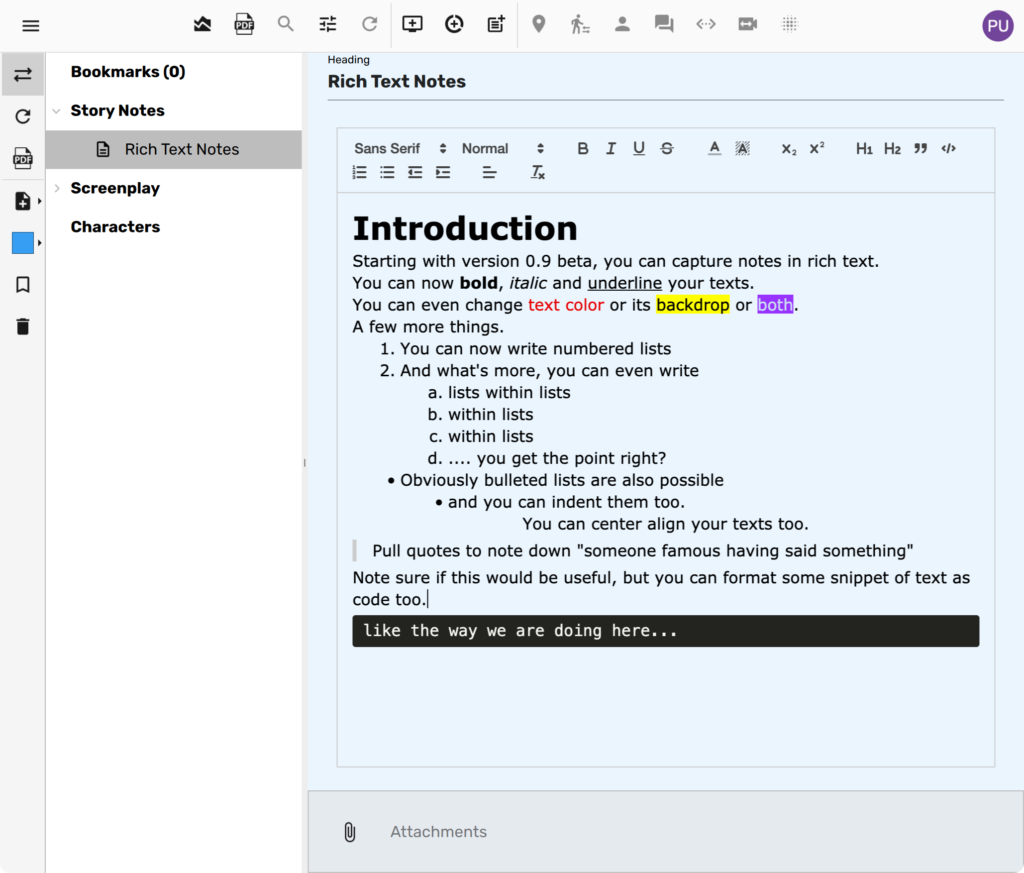
Scrite makes use of a QuillJS, a standard rich text editor to offer this feature. One side-effect of this is that you will not be able to write in non-English languages using the built-in static transliterator in Scrite. However, you can write in any language for which you have configured input methods.
NOTE: When you export rich text notes to PDF, there may be a loss in formatting. This is a known issue and we will address it in a future update.
Bold, Italics and Underline in Screenplay
This feature was first requested almost two years ago. However, in the recent months many more writers asked for this feature. Starting with version 0.9 beta, you can now apply custom formatting to selected snippets of text within a scene.
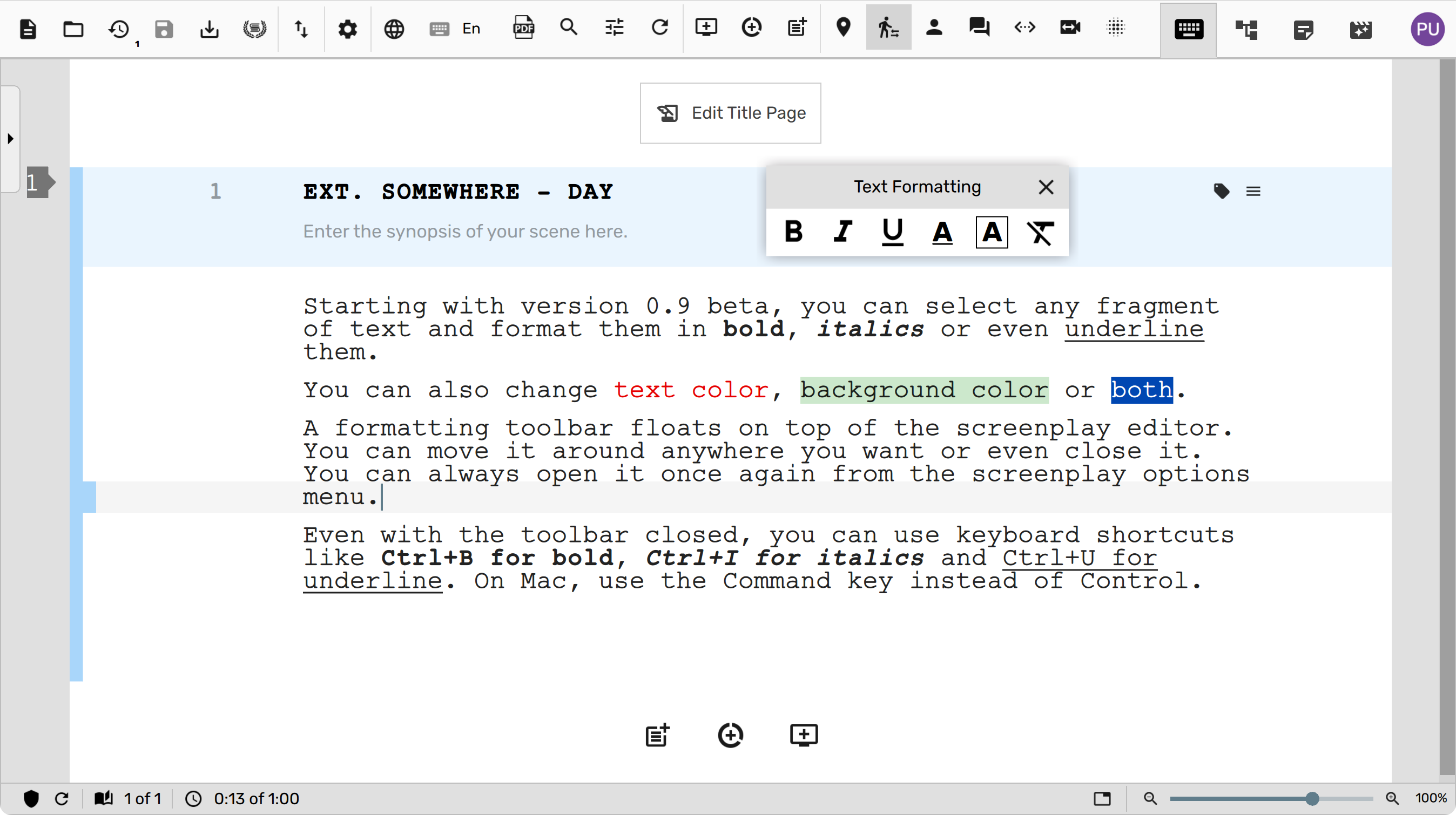
When the screenplay is exported to PDF, all the formatting options are preserved.
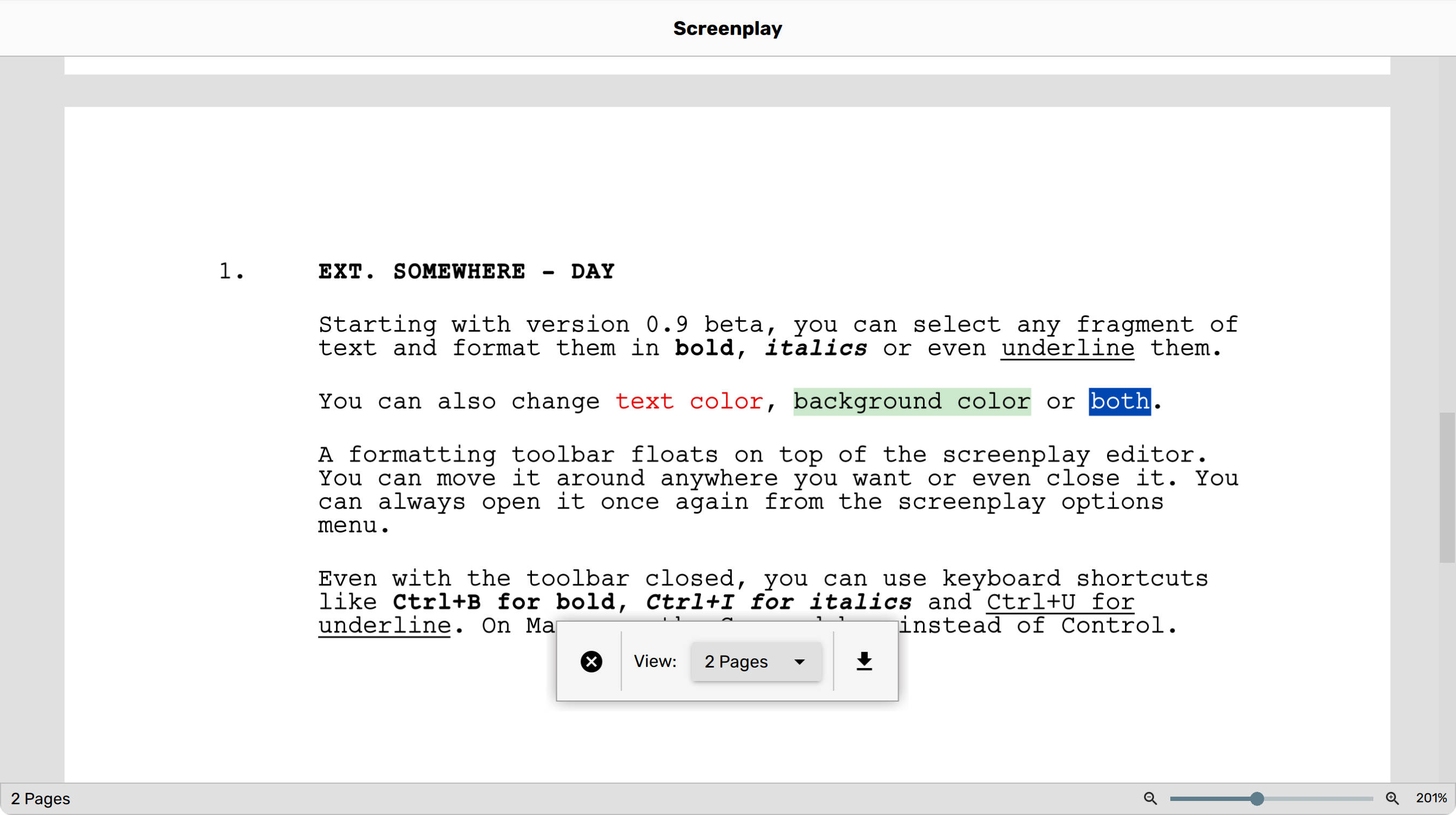
If you accidentally close the floating text formatting toolbar, you can always reveal it again using the screenplay options menu.
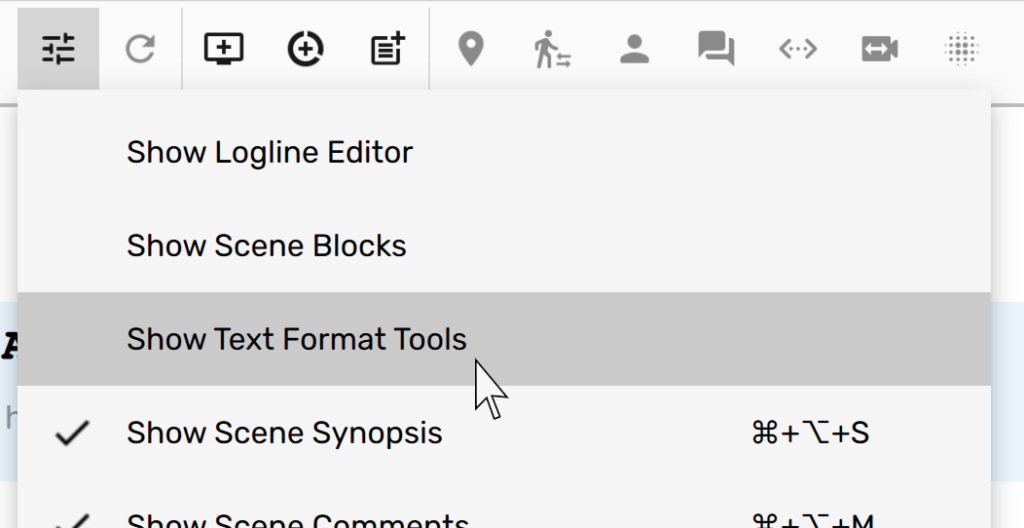
Assign Featured Photo to Scenes
A few users wanted to be able to attach a defining photo to each scene, so that it provides a visual reference while writing and also when exported to PDF. Starting with version 0.9 beta, we make it easy for users to assign a photo to each scene.
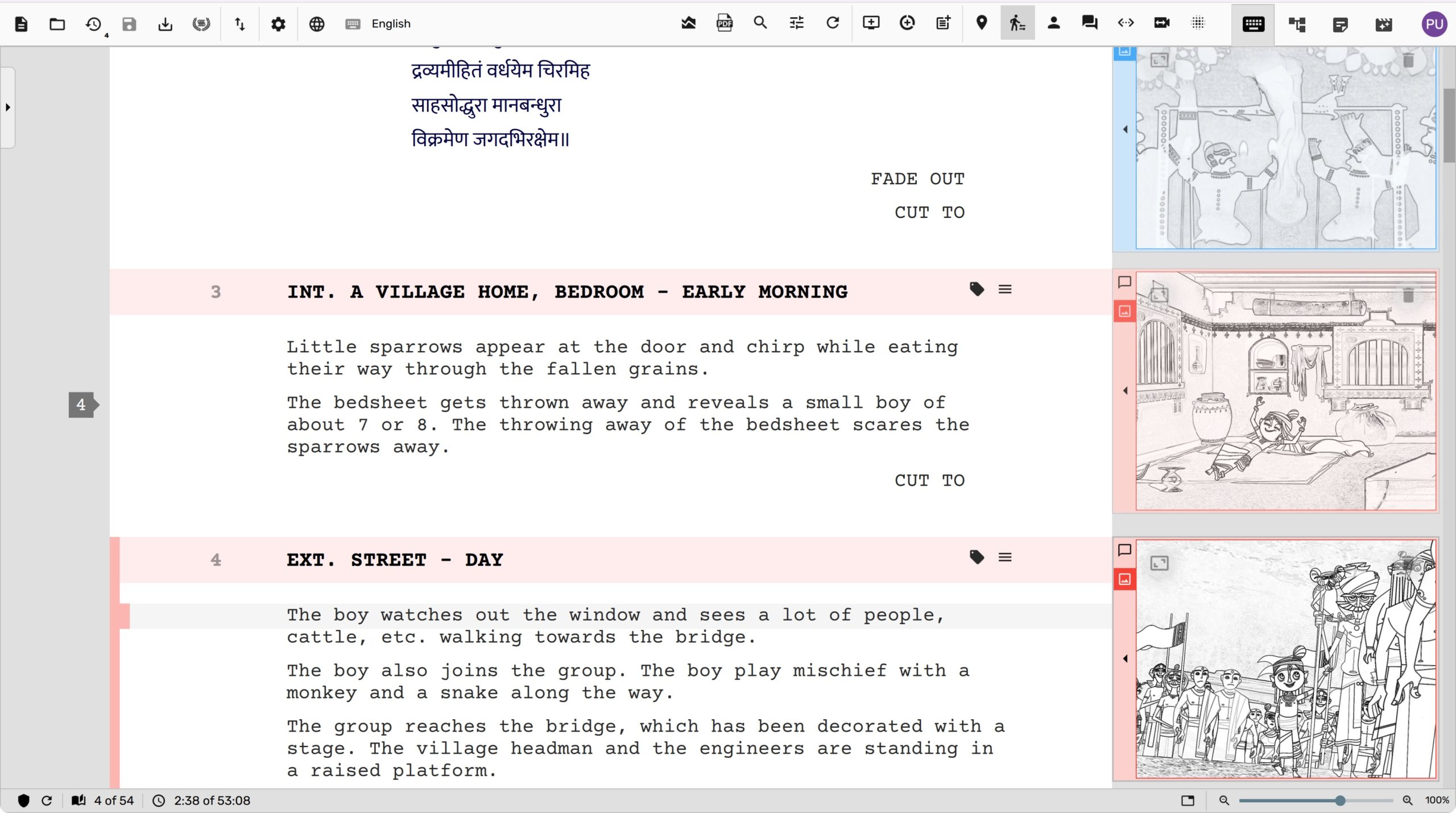
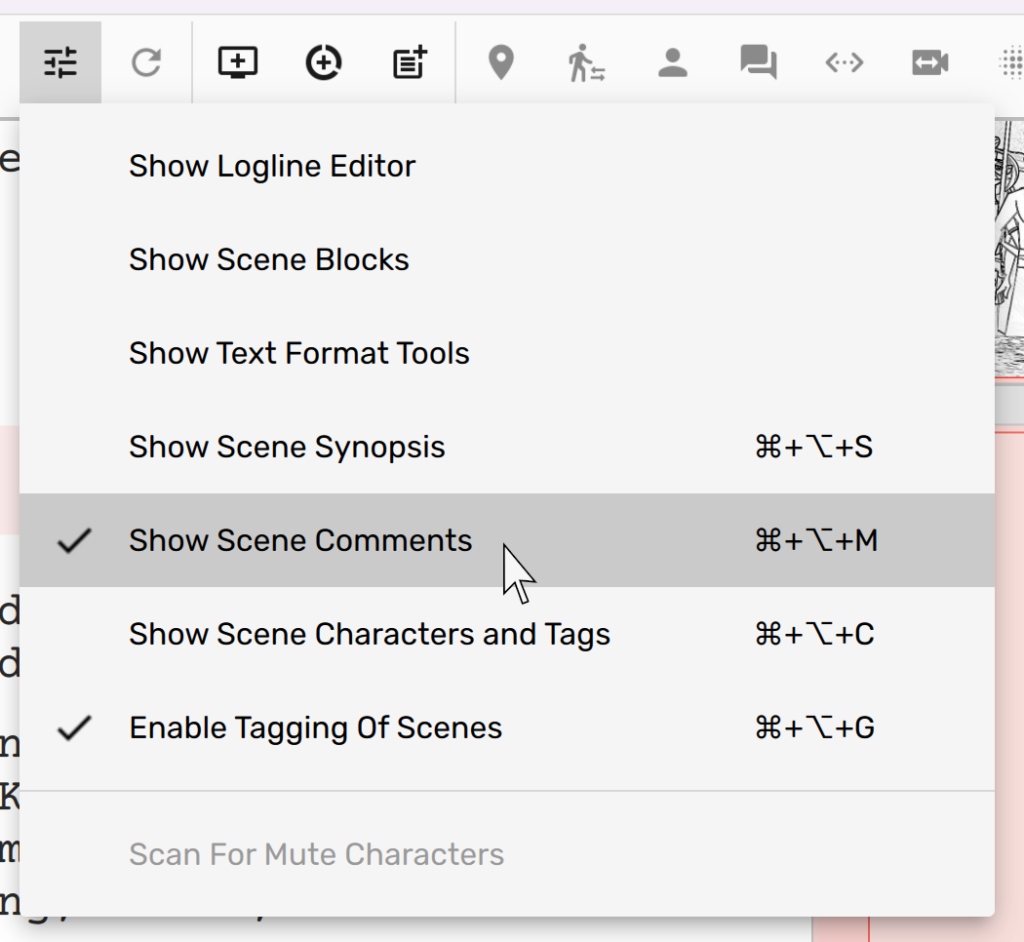
To add a featured image, simply enable scene comments panel in the screenplay editor.
Expand the scene comments panel and switch to the featured image section in it. Here you can drag and drop any photo to tag it as the featured image for the scene in question.
NOTE: It is only possible to assign one featured photo to each scene. If required, additional photos can be attached to the scene in Notebook, however they will not be treated as featured photo.
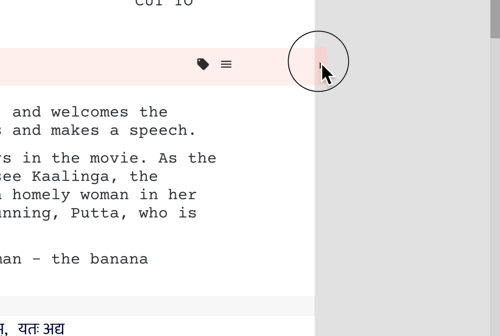
To delete a featured image, you can simply hover to the top right corner and find a delete icon.
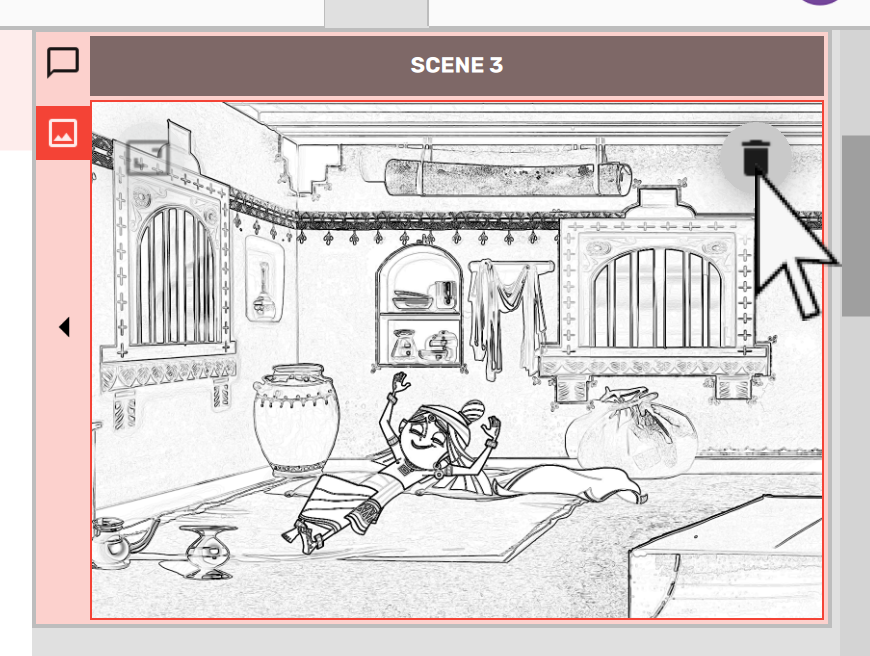
You can also switch to the structure tab and turn on the “Featured Image” mode.
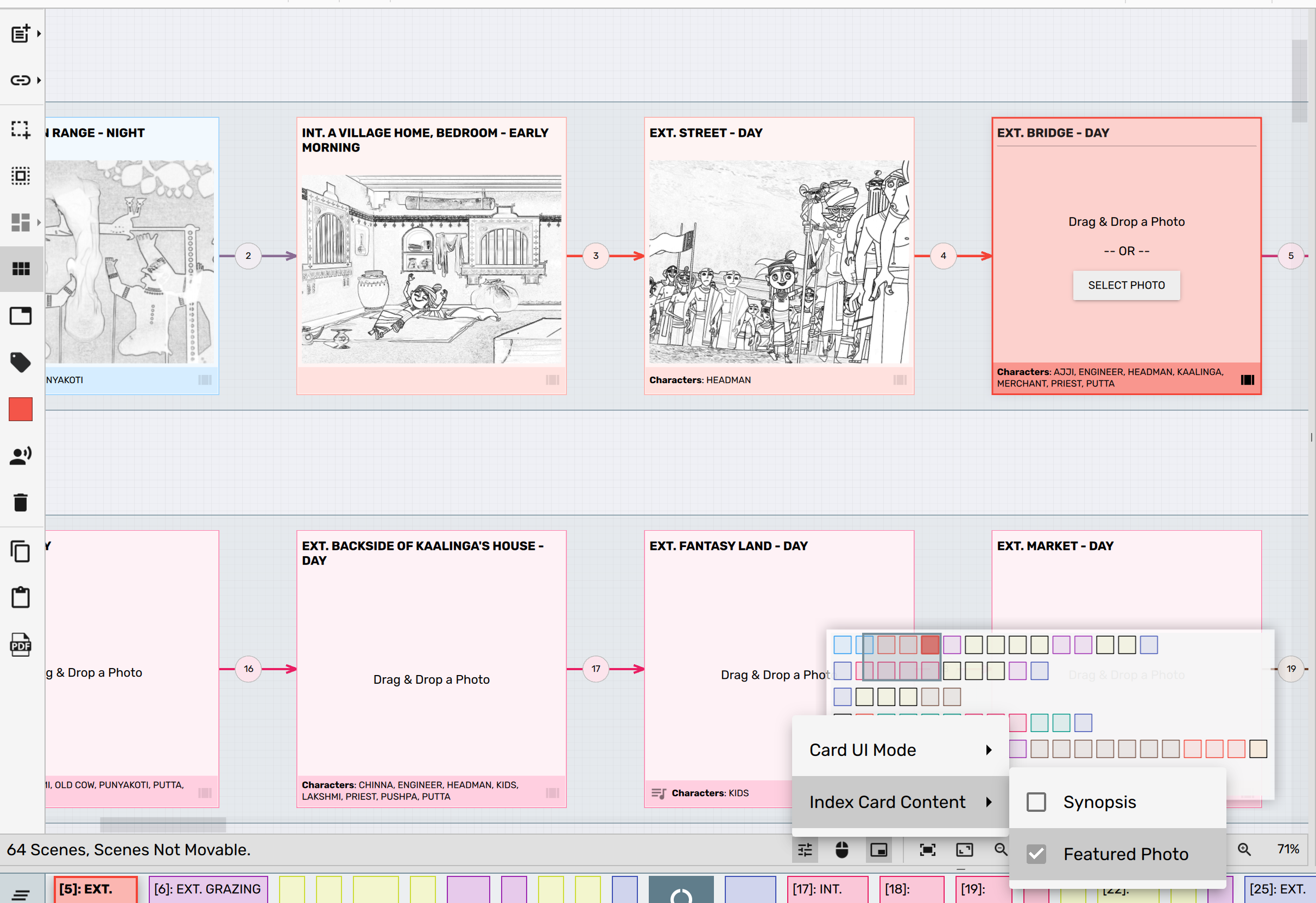
In this mode, index cards will show only the featured image instead of synopsis. You can then drag and drop featured images on to these index cards.
If you assign a featured image to each index card, the structure canvas will closely resemble the story board of your screenplay. You can even export the structure canvas to PDF in this mode, to share your story board with others.
Additionally, you can configure Scrite to export PDF versions of your screenplay with the featured image embedded in it.
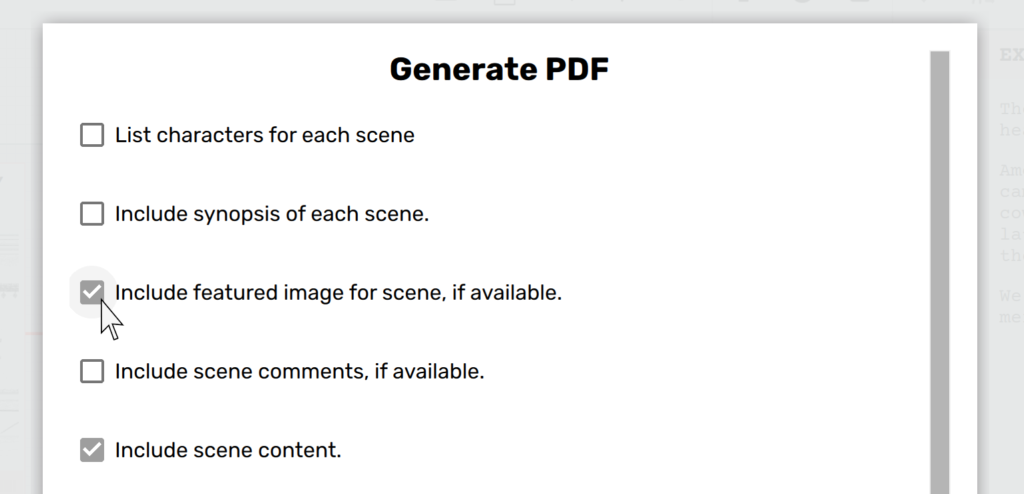
PDFs thus generated will contain the featured image for each scene in which you have set it.
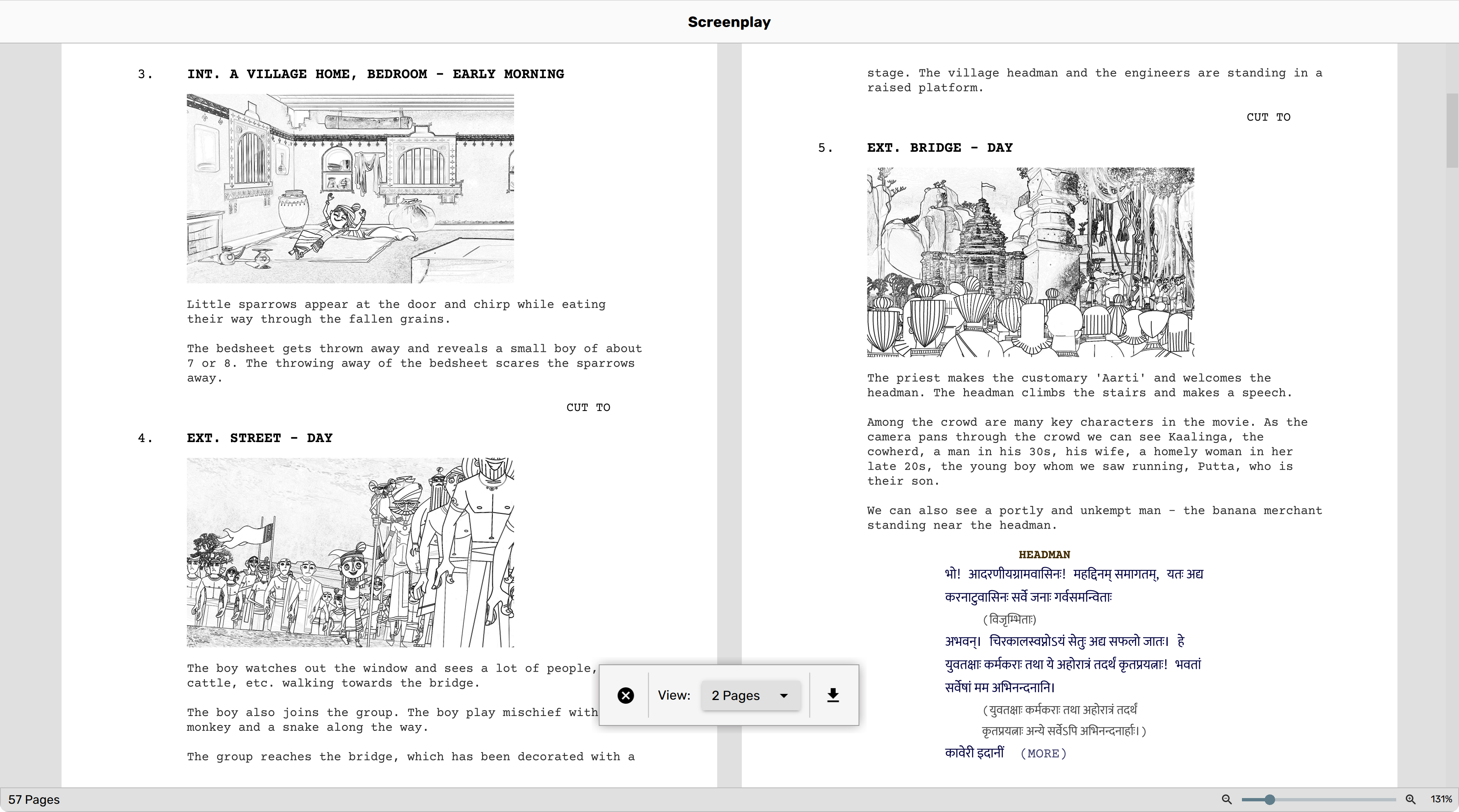
In a future update, we plan to feature an elaborate script-breakdown workflow so that you can create elaborate shot-divisions and prop-lists. The reports from these workflows will be very useful during the pre-production phase of your film.
Export Notes to PDF and ODT
Until now it was not possible to export text and form notes to PDF. But all that changes with version 0.9 beta. We now have a dedicated “Notebook Report” …
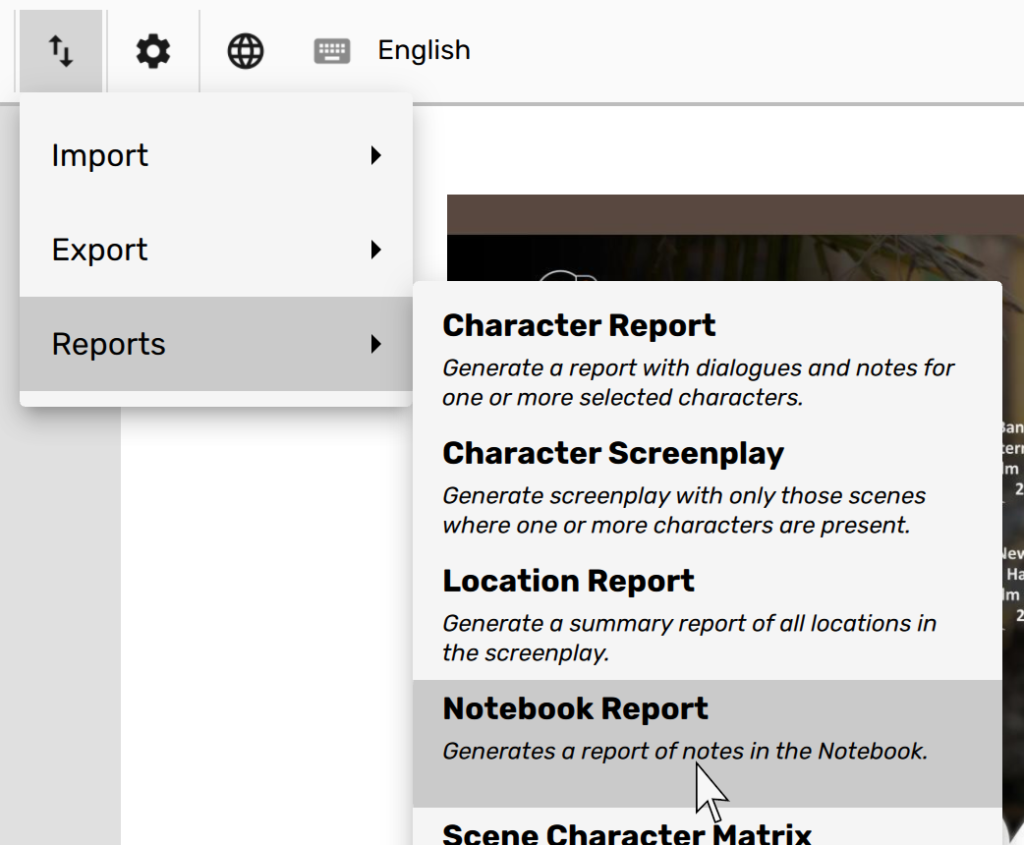
… using which you can export all the notes captured in the Notebook tab.
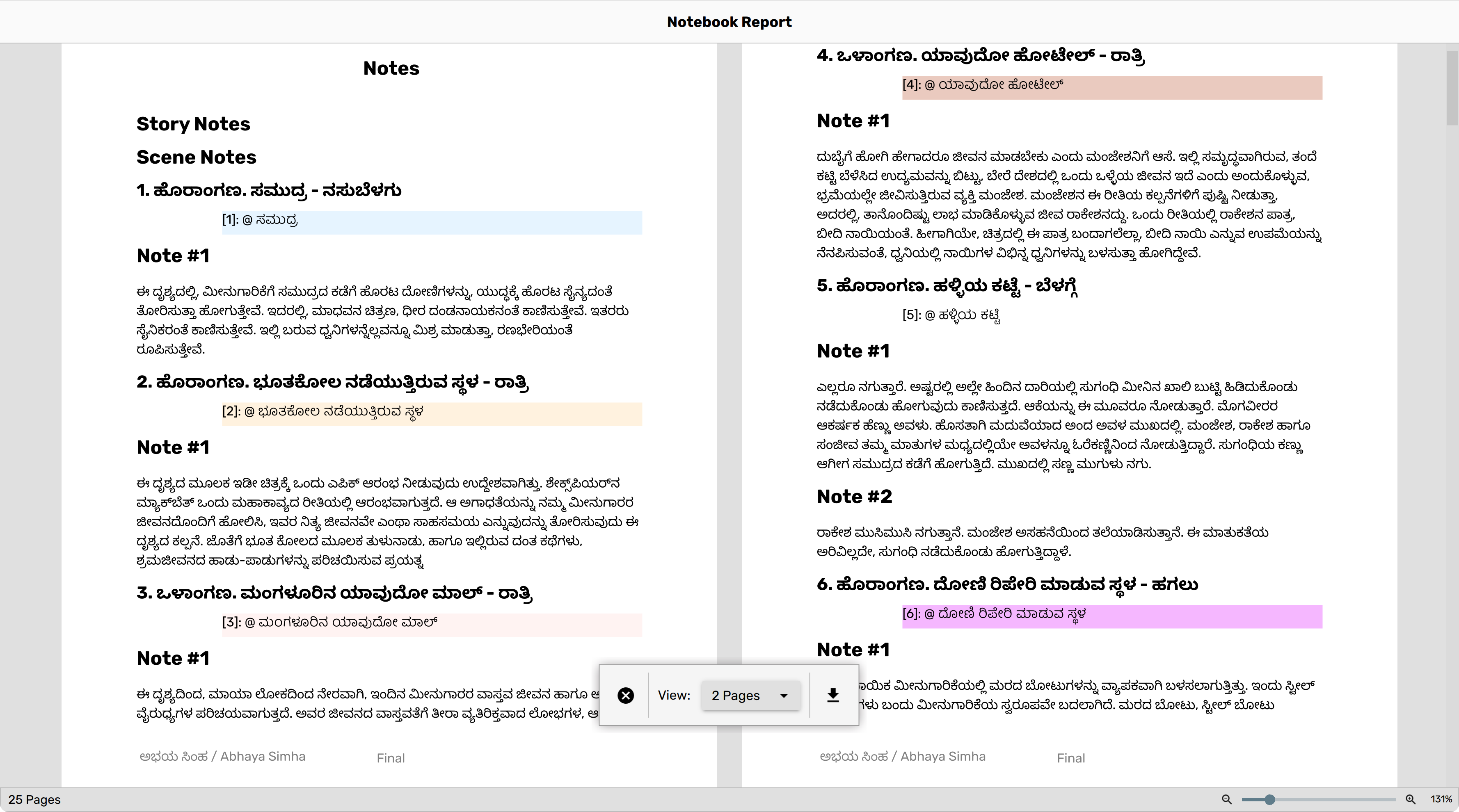
If you only want to export a single note, or a all notes within a story or character, then you can click on the corresponding branch in the Notebook tree and click on the PDF icon in the toolbar to extract notes only for that section.
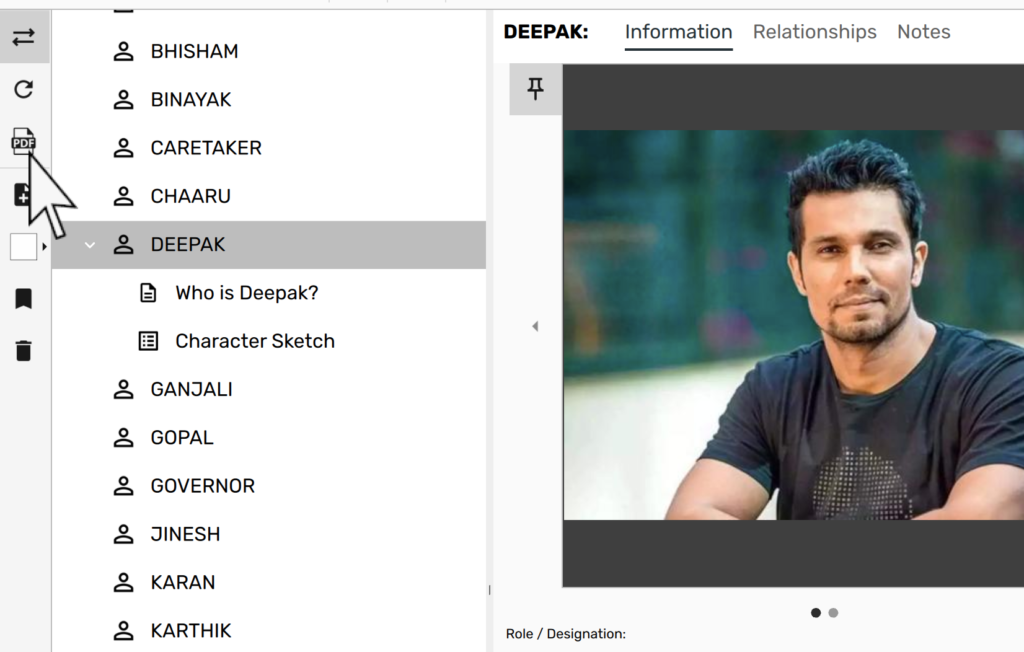
The generated PDF will contain only notes for that particular section.
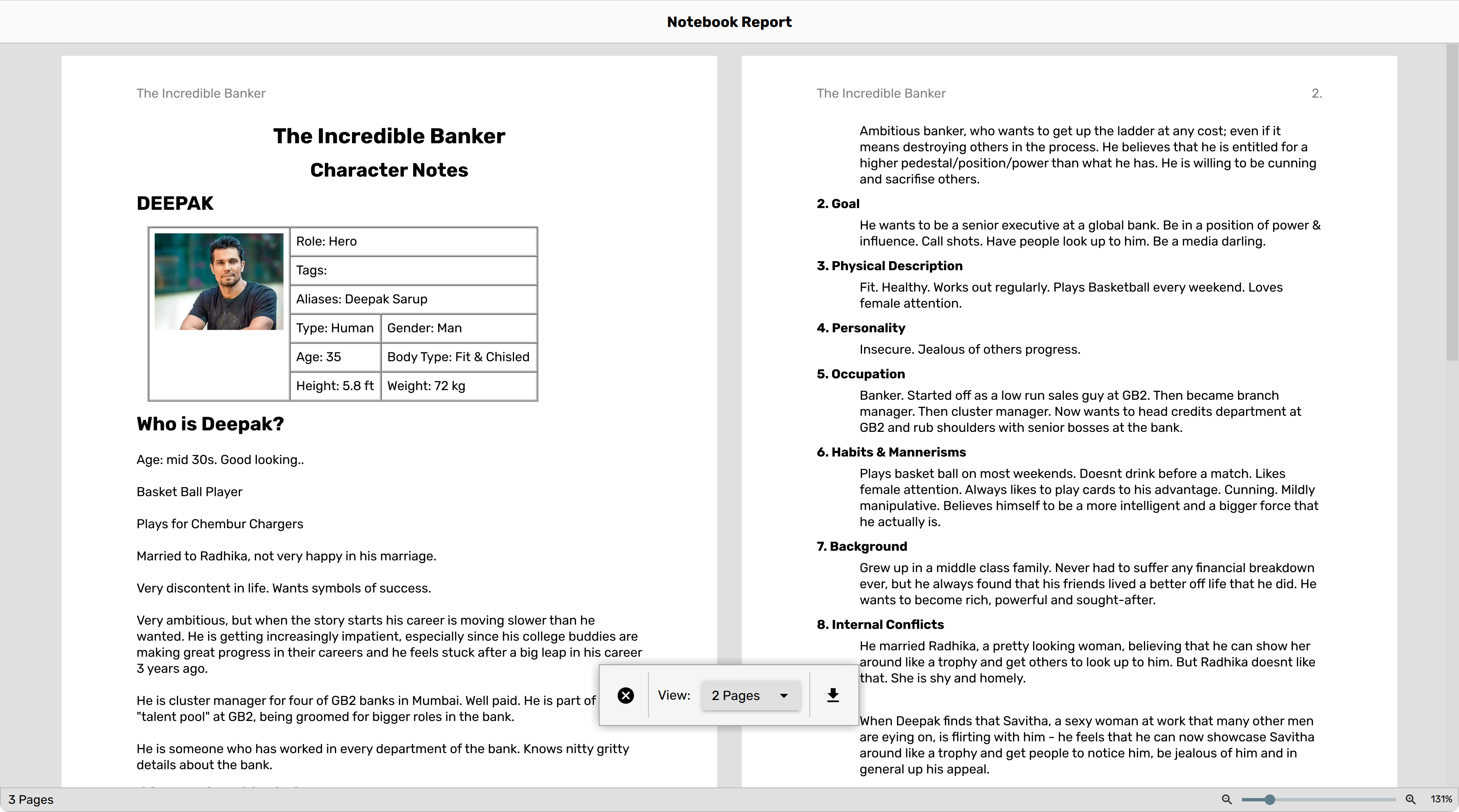
You can also export these notes to ODT format, so that you can open the resulting document in OpenOffice, LibreOffice or even Microsoft Word to further edit your notes.
Enhancements
New Forms
Two new Story Note Forms have now been added to Scriptalay.
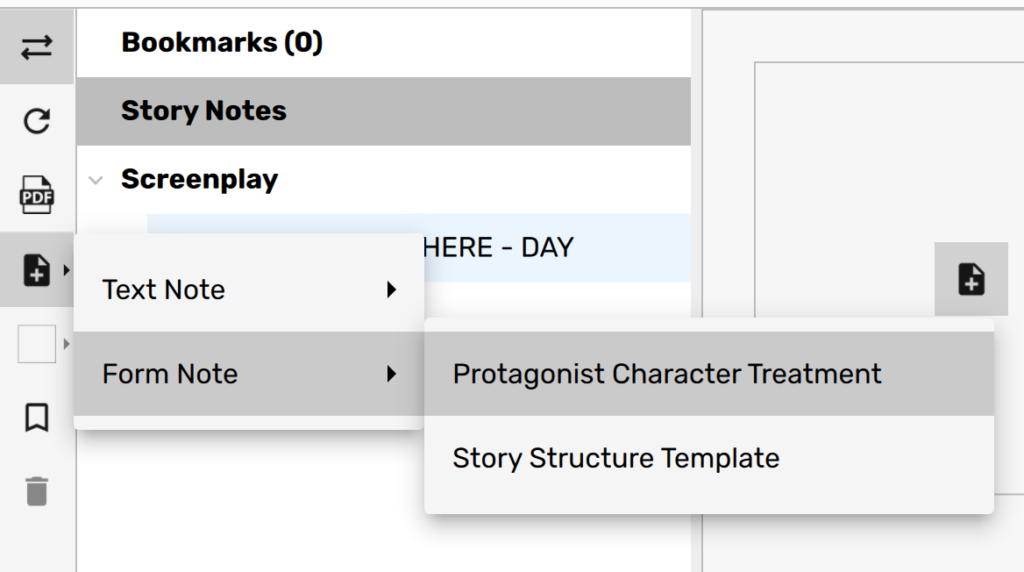
The Protagonist Character Treatment form is based on a questionnaire from Scott Myers. The Story Structure Template is based on a lecture from Eric Edson on YouTube. These forms make is easy for writers to capture their story research in a structured way.
Mark a Key Character Photo
In the Notebook, more than one photo can be added to a Character. So far the first photo was considered as “key”. This photo was used to represent the character in the relationship graph, for example. With version 0.9, you can mark any of the photos assigned to a Character as “Key Photo”.
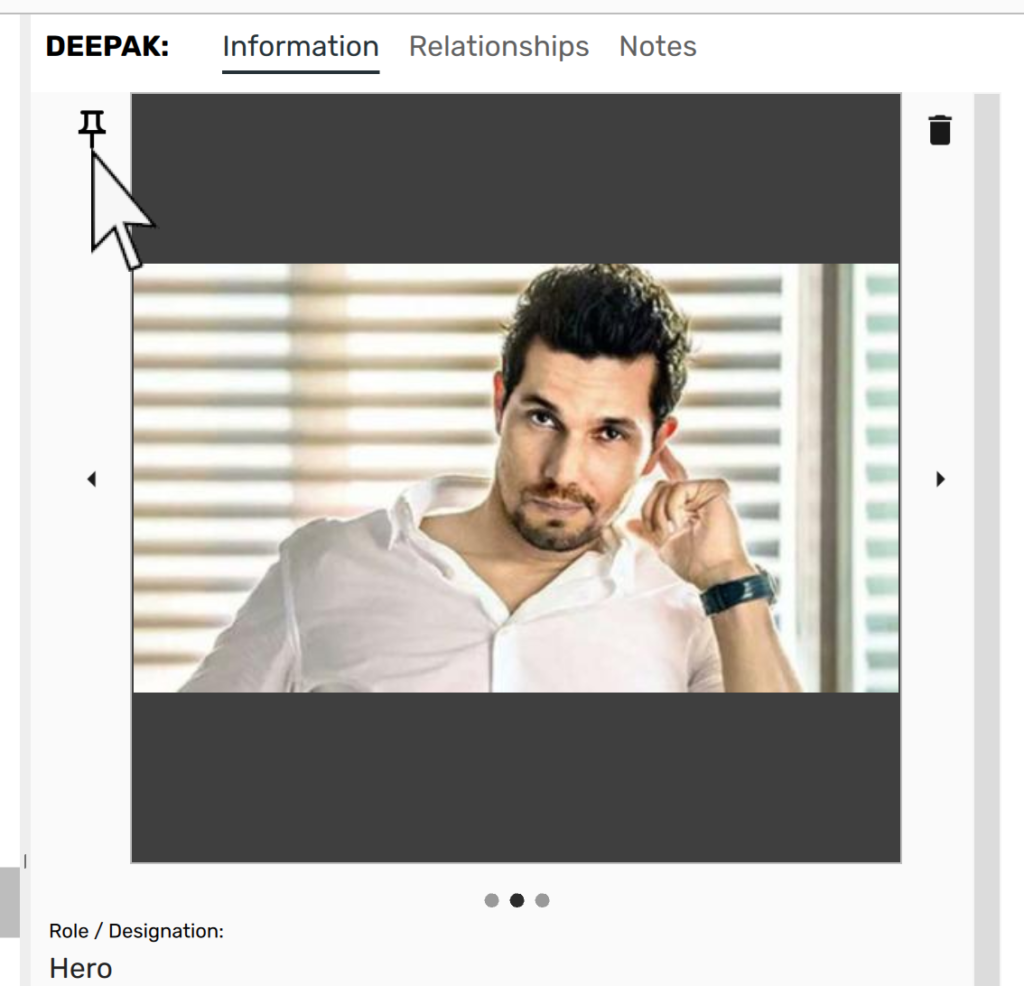
Simply click on the “pin” icon on the top-left corner to mark a photo as Key photo of the Character. Once marked, the same photo will be used to represent the Character in all places within Scrite.
PDF Export with Comments
PDF of your Screenplays can now be exported to include comments along with it.
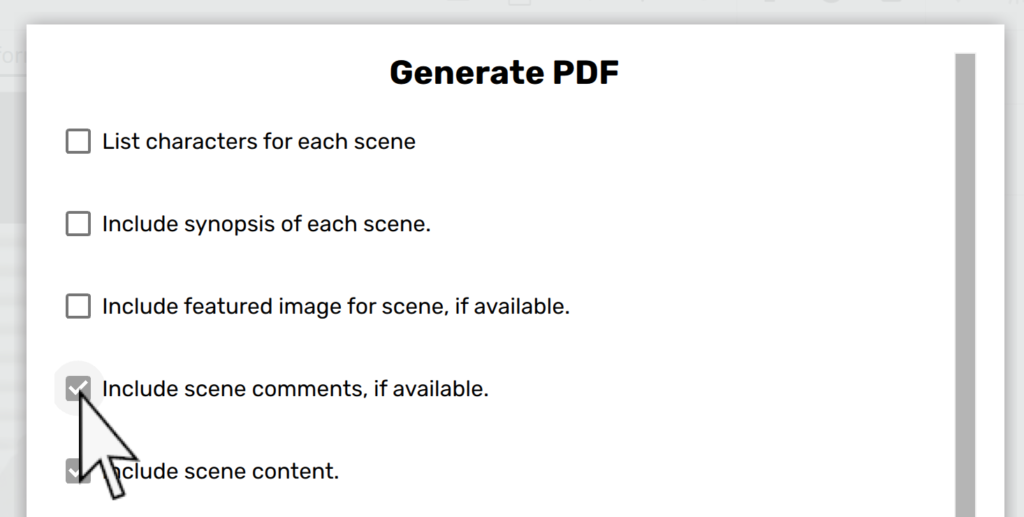
Bug Fixes
- Double clicking on a scene heading in the scene list panel within screenplay editor scrolls to the scene and also closes the panel.
- Fixed an issue that caused text-area to flow under attachments panel in Scene Notes > Summary page.
- Cursor would scroll out of visible area in screenplay editor
- Fixed an issue that caused non-English letters within an English word to not get rendered properly
- Added support for exporting to FDX to use Scrite fonts
- Fixed an issue that caused silent-only character names to not become visible in character lists upon save, close and reopen.
- Fixed a bug that caused text alignment to differ between on-screen and PDF versions of the screenplay.
- Fixed a bug that caused element formats to get messed up while printing to PDF.
- Fixed a bug that caused connector lines to be very thin on macOS
- Fixed: “User credentials reset after PC restart.”
- Fixed an issue that caused “Cannot remove item” message to show even after a note has been deleted.